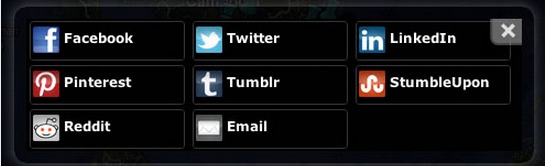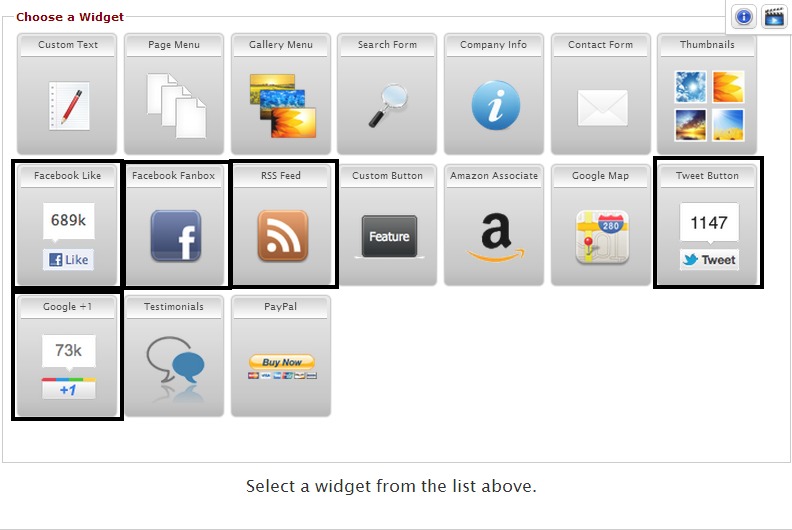We all know that social media is a must these days and that a huge and growing number of businesses are utilizing social media as part of their marketing.
Redframe offers a few different ways to incorporate or have social media buttons display on your Redframe site.
-
Social Media Sharing
-
Social Media Links
-
Social Media Widgets
Social Media Sharing
This is a global feature that is turned on or off in the “Appearance and Settings” area of the admin and controlled by the Header Features. When “on” it allows a person visiting the site to share parts of the site (like pages and images) that they like with their social media networks such as Facebook, Pinterest, Reddit, Twitter, Tumblr, LinkedIn, StumbleUpon, and email. The share buttons appear on your Redframe site according to the Header Layout Type.
Using the feature does not require you to enter any Facebook/Twitter/Pinterest information. If a person visiting the site clicks these “share” buttons, it will post the Redframe website page or image on THEIR wall/timeline/etc of the various sites or they can email the information. Click here for more information about using/setting up the Social Media Share feature for your Redframe site.
_______________________________________________________________________
Social Media Links
This is a global feature and is turned on or off in the “Appearance and Settings” – Social Media Settings area of the admin. You must enter a URL to your social site and enable the feature. Clicking the button leads the visitor to the social page or to whatever URL has been entered. These buttons are displayed in the Footer (at the bottom) of your site. Click here for more information about using/setting up Social Media Links for your Redframe site.
_____________________________________________________________________________
Social Media Widgets
A Widget is a small application that can be installed and executed within the body of a page or a page Sidebar. Redframe offers a variety of Widgets to add interest to your site and/or interaction to engage visitors to your site with visual buttons and information, including the below Social Media specific widgets.
- Google +
- Tweet Button
- RSS Feed
- Facebook Like
- Facebook Fanbox
For instruction on how to add any of these social media widgets to a page, click here.
For instruction on how to add any of these social media widgets to a sidebar, click here.
Since Facebook is one of the most popular Social Media sites, there are 2 types of Facebook Social Media Widgets which you can use/incorporate into your Redframe site pages either by placing them as a Page Widget in the body of the page or in the Sidebar. The information below briefly explains the difference between the 2 Facebook Widgets.
1. Facebook Like Button
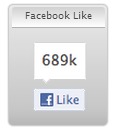 The facebook ‘like’ widget is just a running total of people who ‘like’ this page on your site. It does not require you to enter any Facebook information. If a person visiting the site clicks the “like” button, they will “like” the website (www.sitename.Redframe.com) and the fact that they “like” something will appear on their wall/timeline. When used, this feature posts to your visitors facebook wall/timeline, not to your facebook page. You can see how many people liked a particular page and potentially do more of those sorts of pages in the future. However, you have no way of telling who liked your page unless they happen to be your friend on facebook. As a test, if someone ‘liked’ your page by clicking this icon, the number would go up by 1, but if they are not your facebook friend, then there is no post to your Timeline or theirs.
The facebook ‘like’ widget is just a running total of people who ‘like’ this page on your site. It does not require you to enter any Facebook information. If a person visiting the site clicks the “like” button, they will “like” the website (www.sitename.Redframe.com) and the fact that they “like” something will appear on their wall/timeline. When used, this feature posts to your visitors facebook wall/timeline, not to your facebook page. You can see how many people liked a particular page and potentially do more of those sorts of pages in the future. However, you have no way of telling who liked your page unless they happen to be your friend on facebook. As a test, if someone ‘liked’ your page by clicking this icon, the number would go up by 1, but if they are not your facebook friend, then there is no post to your Timeline or theirs.
2. The Facebook Fanbox
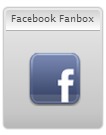 This widget requires you to enter your Facebook page URL to work. To use the Facebook Fanbox widget you should create a facebook business page and this page would be public. If a person visiting the site clicks the “like” button, they will “like” the customers Facebook page (www.facebook.com/mypicturespage) and the fact that they “like” something will appear on their wall/timeline as well their like will be counted. You can put the Facebook Fanbox button on a page as a page widget or in their sidebar as a sidebar widget. Here is a useful link to a site that explains the 2 types of ‘facebook like’ buttons and how/why they should be used.
This widget requires you to enter your Facebook page URL to work. To use the Facebook Fanbox widget you should create a facebook business page and this page would be public. If a person visiting the site clicks the “like” button, they will “like” the customers Facebook page (www.facebook.com/mypicturespage) and the fact that they “like” something will appear on their wall/timeline as well their like will be counted. You can put the Facebook Fanbox button on a page as a page widget or in their sidebar as a sidebar widget. Here is a useful link to a site that explains the 2 types of ‘facebook like’ buttons and how/why they should be used.
http://www.peoplesgeek.com/2012/06/the-difference-between-facebook-like-buttons/