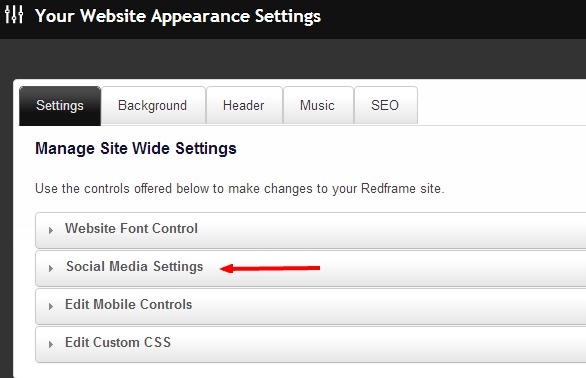To Add Social Media Links to the Footer of your Redframe Website, you will need to Enable these features in your settings area.
1. In your Top Menu, Click Manage, then Manage Settings
2. Click Settings then Social Media Settings
3. Click ‘Yes’ to ‘Enable Social Networks & RSS Links’ This setting will enable/disable all Social Networks & RSS Links. It must be turned on for any to show in the Footer of your site. 
4. Choose what social media tools you would like to use, click Yes for Display Link? and enter the URL for the selected network. The icon will be displayed in your footer, and will link directly to the URL that you have entered.
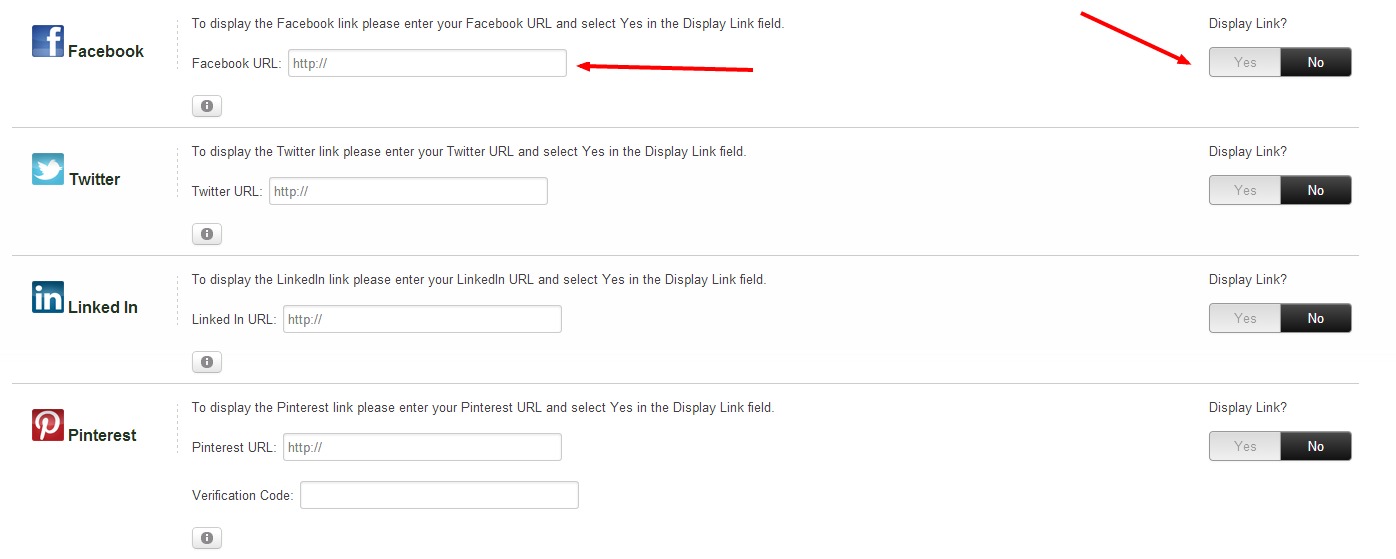
5. Click ‘Submit Social Media Changes’ at the bottom of this page to save your information
NOTE: Facebook and other Social Media sites are very finicky about their links, you must enter your link WITHOUT the www. For example, the first link will work, but the second will not: http://facebook.com/pages/CoolPix/364963698905 http://www.facebook.com/pages/CoolPix/364963698905 Be sure you enter your URL without the www.
NOTE 2: Pinterest allows for ‘site verification’ if you have a Pinterest for Business account. We have provided an area to enter the Verification Code or Meta tag they provide for your convenience. Here is a link to instructions provided by Pinterest for how to locate your Pinterest Meta Tag for insertion in your Redframe site Social Media Settings – Pinterest area. http://business.pinterest.com/verify/