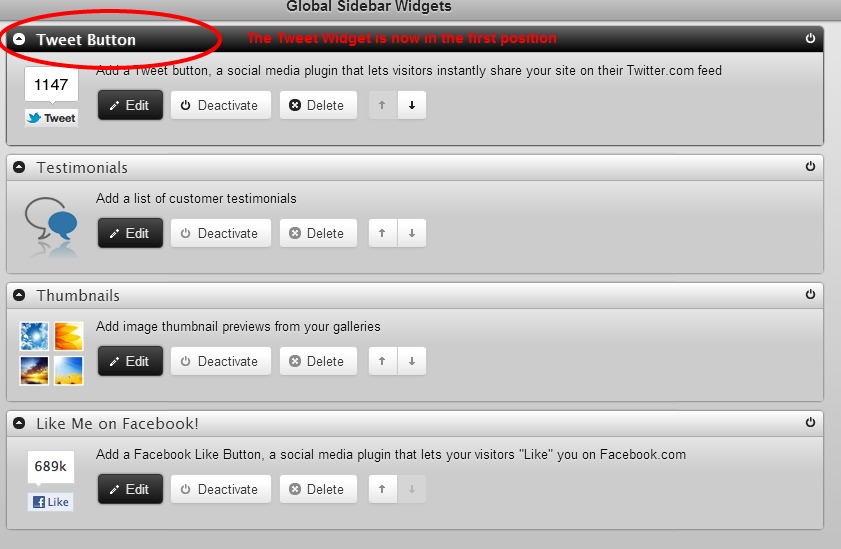About Widgets
A Widget is a small application that can be installed and executed within the body of a page or a page Sidebar. Redframe offers a variety of Widgets to add interest to your site and/or interaction to engage visitors to your site with visual buttons and information.
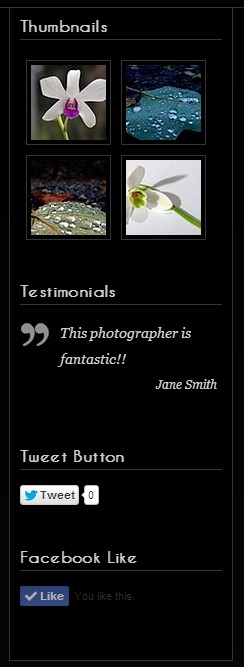
For detailed information about the Types of Widgets Redframe Offers and how to use them within your Redframe site, click here
To Add a Widget in your Sidebar:
From the Real Time Editor navigate to the page with the sidebar you want to add widgets
- Click Edit This Page
- Click Sidebar
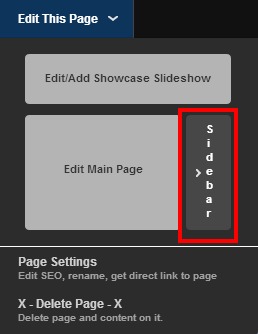
3. When the Sidebar Widget Editor appears, Click on a Widget to the left to add it to the sidebar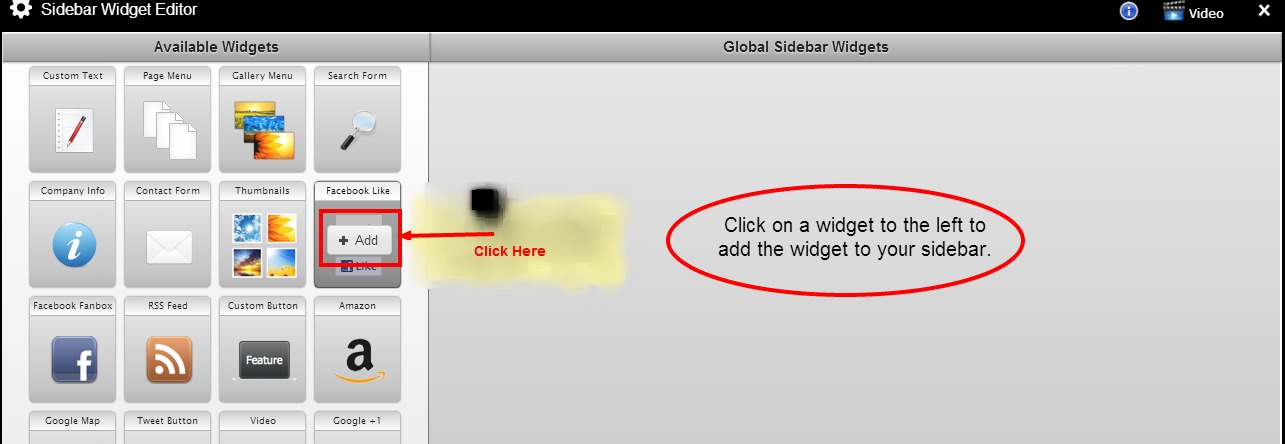
4. After adding the Widget to the Sidebar, you will want to Edit the Widget
Each widget has unique requirements and set up options, so be sure you don’t just add a widget without ‘editing’ or inputting your custom settings for the widg
To Edit a Widget in your Sidebar:
- From within the Sidebar Widget Editor, click edit for the widget you want to edit
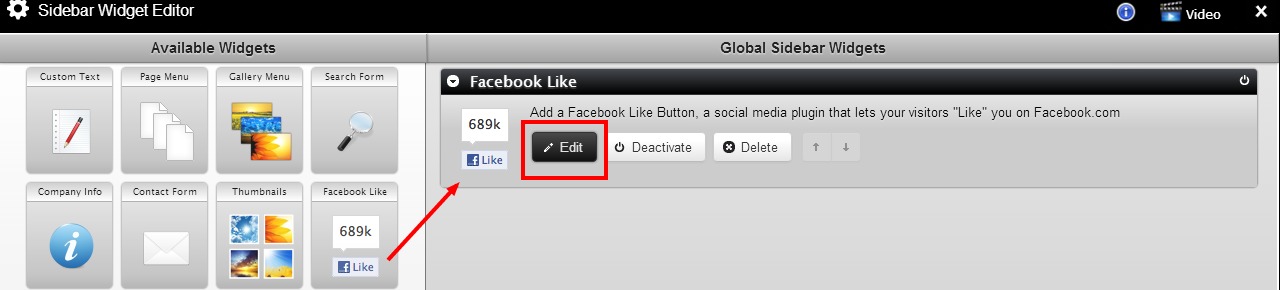
- Enter your custom settings/information
- Click Submit Edits
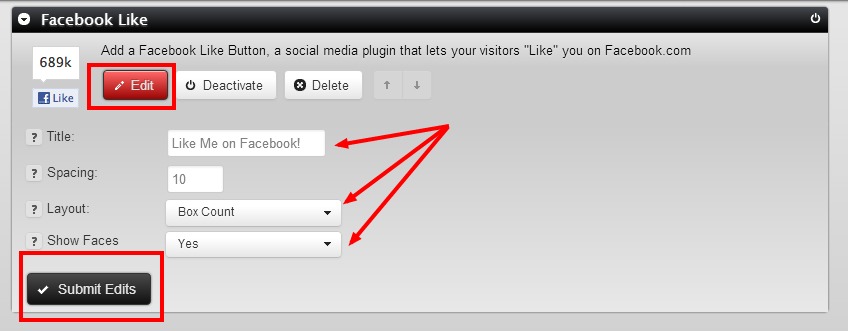
To Delete a Widget in Your Sidebar:
- From within the Sidebar Widget Editor, click Delete for the widget you want to edit. This will remove the widget from the Sidebar. Any custom settings you have added in the Edit area will also be deleted.
- If you want to use the widget at a later date, you can click Deactivate This will hide the widget and it will not appear in the Sidebar on your Site, but any edits/custom entries you have made to the Widget will remain intact.

To change the order your Widgets appear in the Sidebar:
- From within the Sidebar Widget Editor, click on the gray title bar for the widget you want to move.
- Drag the Widget into the position you would like it to appear
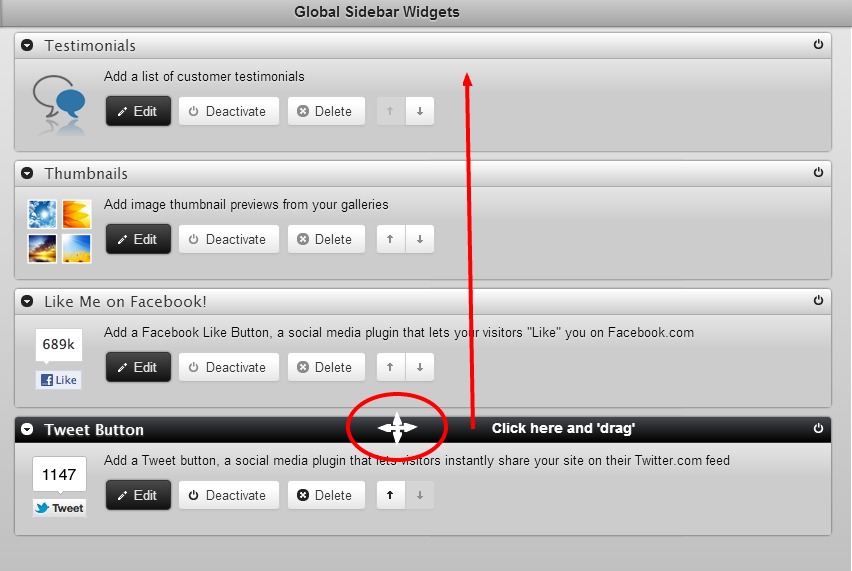
- There is no save button and your edits will save automatically