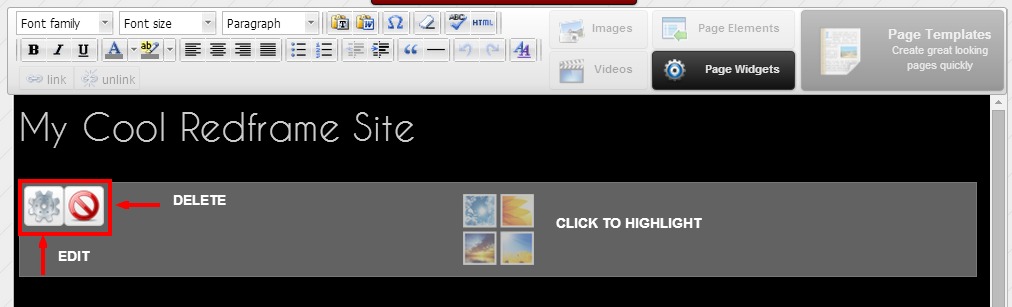A Widget is a small application that can be installed and executed within your pages. Some of our most popular Widgets are Facebook Fanpage, Tweet Box and Testimonials.
Widgets are a great way to make your site more interactive for your customers, so don’t be afraid to play around with the different selections. You can customize each page with one, multiple or no Widgets inserted within the page. Any Widgets you insert to any page will only be displayed for that particular page. There is no ‘global setting’ for ‘Page Widgets’.
They can be inserted directly within your page such as next to an image or text. Or, you can use the Sidebar feature to set them apart for an even more customized look. Click here for information about adding widgets to your sidebar.
To Add a Widget in a Page
From the Real Time Editor navigate to the page you want to add widgets
- Click Edit This Page
- Click Edit Main Page
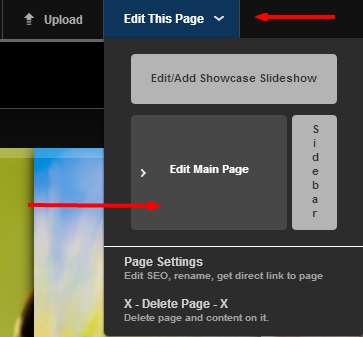
3. When the Main Page Editor appears, first place or left click your mouse in the body of the page where you want to place the Widget.
4. Next click Page Widgets in the upper toolbar menu 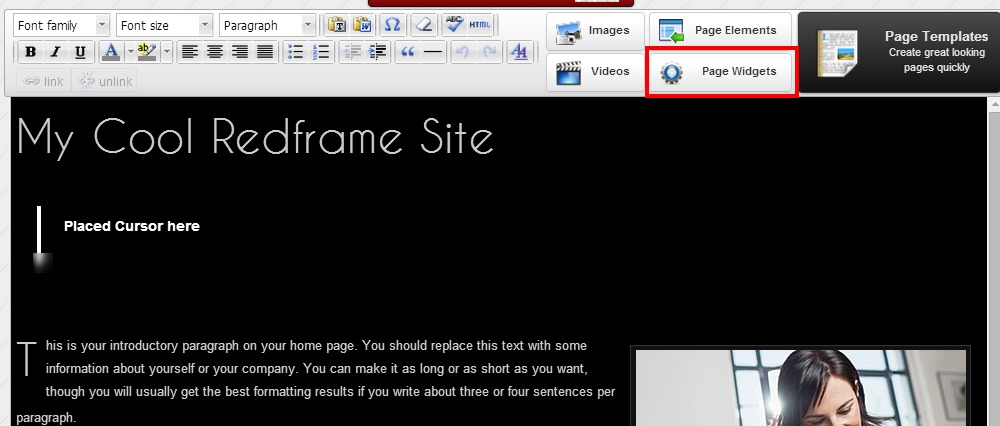
5. When the Widget Editor opens, Click on the widget you would like to add to the page. A pop-up will appear to add your special options – the thumbnails widgets was chosen in the below example:
Each widget has unique requirements and set up options, so be sure you don’t just add a widget without ‘editing’ or inputting your custom settings for the widget
6. Click Insert 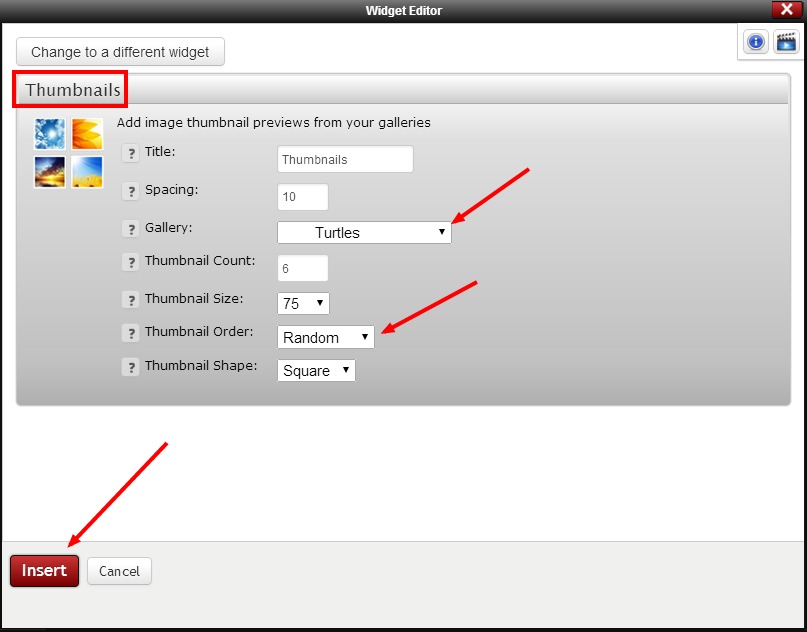
7. When you are returned to the main page editor screen, click ‘Save and View’ –
Note: the widget will appear as the HTML widget icon, not as it appears on your site.
Admin/Editor View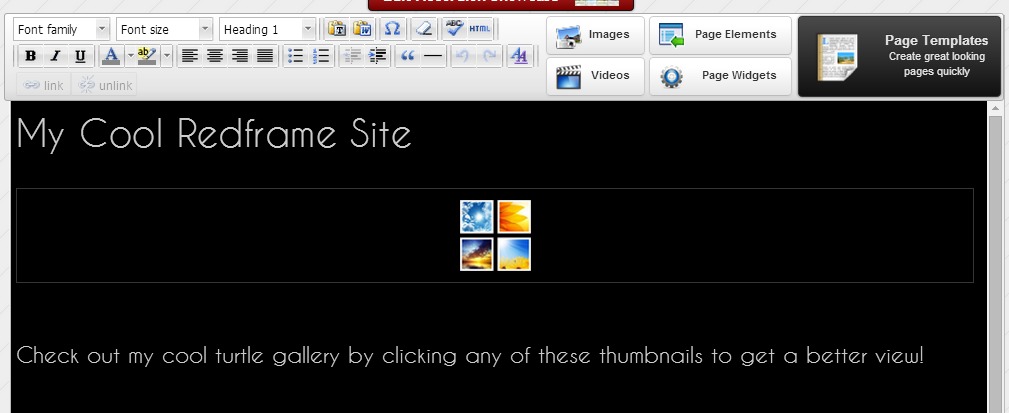
Site View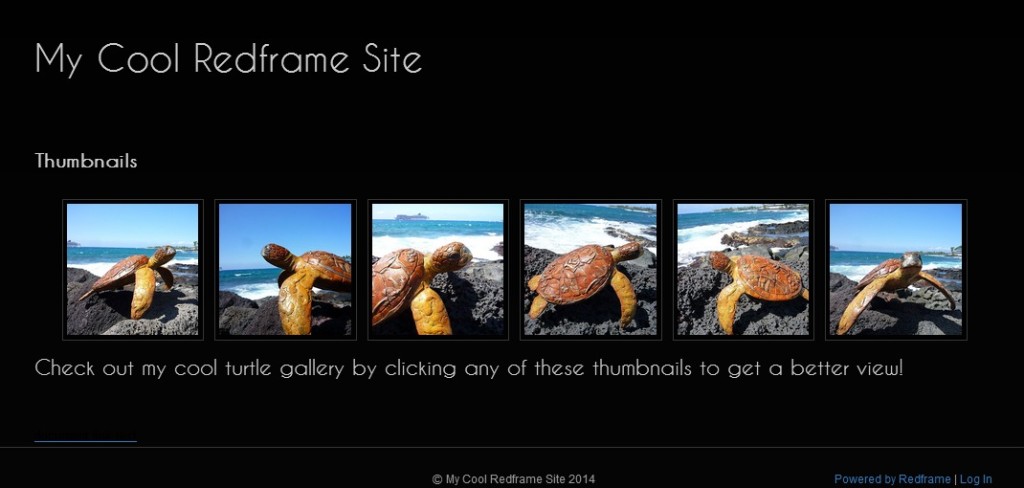
To change the location of a page widget you can merely drag and drop the widget within the body of the page to the desired location.
To Edit a page widget settings:
- Navigate to the page you want to edit in the Real Time Editor and open the page editor
- Click your mouse on the widget to highlight.
- Click the Gear Icon to open the widget editor.
To Delete a page widget:
- Navigate to the page you want to edit in the Real Time Editor and open the page editor
- Click your mouse on the widget to highlight
- Click the Red Circle with a line through it to delete.
- Click ok for “are you sure?” prompt