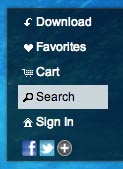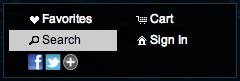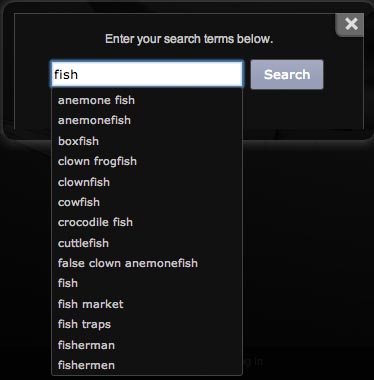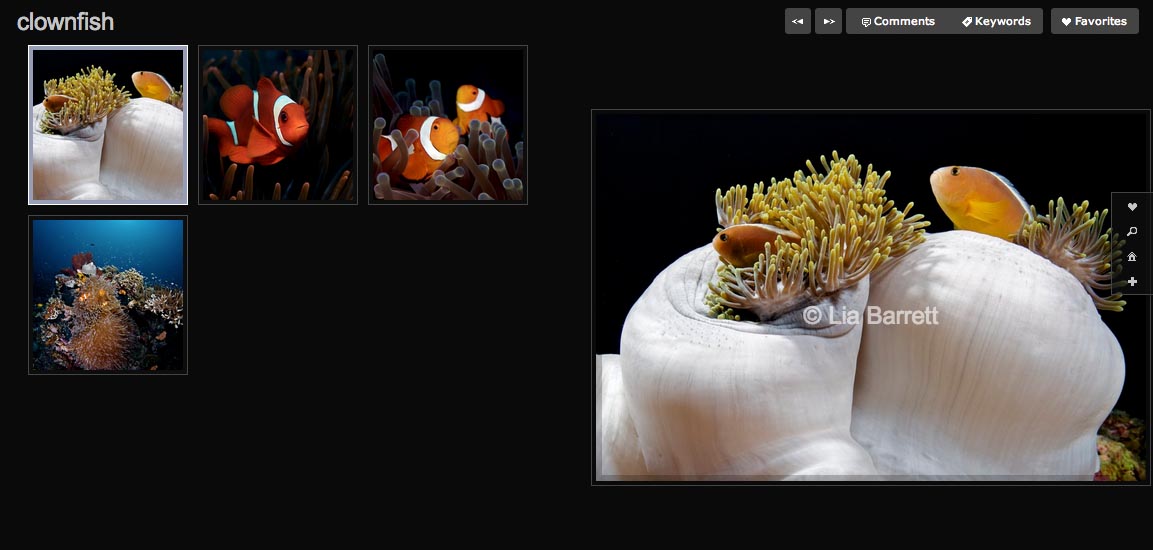Redframe’s Search Feature makes it easy for you and your customers to search for Images on your Redframe website.
Turn on the Search Feature
To turn on the Search Feature on your website, in your Redframe Admin:
- Click Manage in the Menu Bar.
- Under Pages & Appearance, click Manage Appearance and Settings.
- Scroll down until you see Your Website Settings, then click the Header tab.
- Click the Manage Header Features button to reveal the Features settings.
- In the Enable Search setting, click ON.
- Click the Submit Changes button to apply your new Search settings.
How the Search Feature Works
- When you click the Search link in the Feature Menu on your website, the Search Box will pop up.
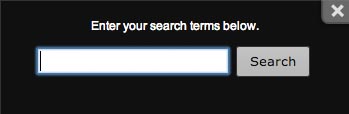
- Type Image Search Terms into the Search Box. As you types, Redframe will search your Image Keywords for keywords that might match what the customer is typing. These suggested Search Terms will appear as suggestions below.
- When you click the Search button, Redframe will search your Images for Keywords, Names, and Captions that match the Search Terms. If no matches are found, a Warning message will display. If matches are found, then the Search Results Gallery will show the Images matching the Search Term.
Optimize Images for Search Feature
To get the most out of the Search Feature, you need to optimize your Images by adding descriptive Image Names, Captions, and Keywords to all of the Images in your Gallery. To learn how to edit your Images to have optimal information, read Add SEO to your Images.
Keywords are the MOST important piece of Image information for the Search Feature, as they are used for the auto-completion in the Search Box. You can have as many Keywords as you want on an Image, so be as descriptive as you need to be. To learn how to add Keywords to an Image, read Edit your Images.
Since manually adding Captions and Keywords to all your Images can be a tedious task, Redframe offers Bulk Image Actions that let you apply Captions and Keywords to multiple Images at the same time. To learn more, read Bulk Image Actions.
Advanced Image Searches
Redframe can do advanced searches for Images uses logical operators such as AND, OR, and NOT. For more information this feature, read Advanced Image Searches.
Searching on Pages
Redframe does not currently offer the ability of the Search Feature to search content on your Pages. Search engines such as Google, Bing, and Yahoo! can all index and search your Pages (see Important info about SEO and your Redframe website); however, the Search Box does not currently search Page content.
If you would like to request that Page content be made searchable through the Search Feature, please contact Redframe Support and we will add to the the development schedule.