Open the Image Editor
- Open the Image Manager (see Manage your Images).
- Click the Image you want to edit, then click
 to open the Image Editor.
to open the Image Editor.
Image Information
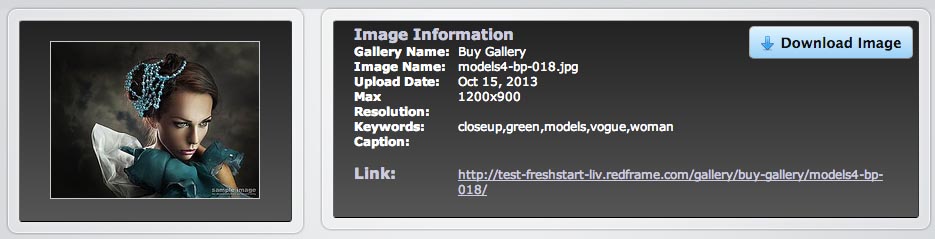
The top of the Image Editor displays information about the selected Image, including:
- Gallery Name: name of the Gallery this Image is in
- Image Name: name of the Image file
- Upload Date: date the file was uploaded to Redframe
- Max Resolution: highest resolution available for this Image
- Keywords: searchable Keywords for this Image
- Caption: descriptive caption for this Image
- Link: direct link to this Image on your Redframe website
Download Image
Click the Download Image button to download a max resolution copy of the Image to your computer.
![]()
Redframe only keeps resized copies of your Images; we do not keep your original Image files. You can set the maximum resolution of your resized Images when you Upload your Images to a Gallery.
Rotate an Image
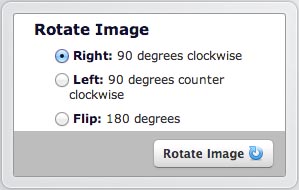
- Click the direction you want to rotate your Image.
- Click the Rotate Image to apply the rotation to your Image.
Rename an Image
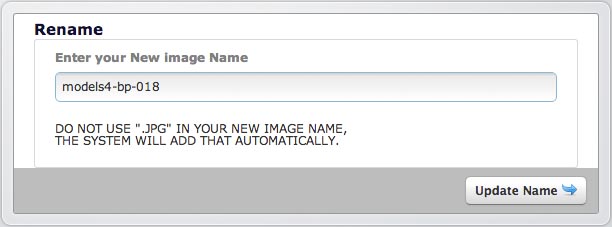
- Click into the field under Enter your New Image Name, then type your new Image name. Do not use .JPG or any other file extension in your name; Redframe will add the file extension automatically.
- Click the Update Name button to update the Image name.
Image Caption and Keywords
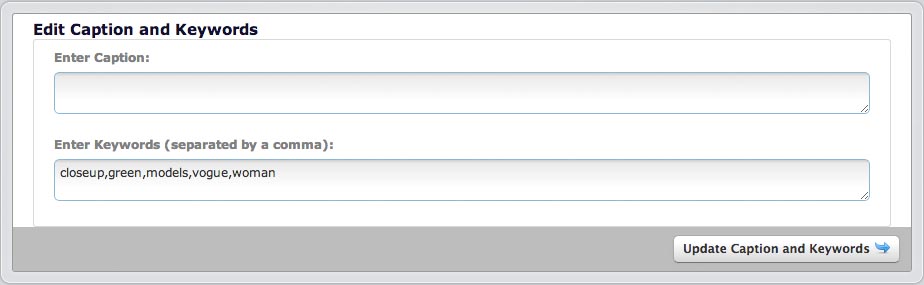
Image Caption
To update your Image Caption:
- In the input field under Enter Caption, type the Caption for this Image.
- Click the Update Caption and Keywords button.
Captions are displayed above the Large Image preview if Captions are enabled for the currently Gallery (see Advanced Gallery Settings). Even if you have Captions disabled for a Gallery, your Caption information will still be embedded for SEO results (see Add SEO to your Images).
Image Keywords
To update your Image Keywords:
- In the input field under Enter Keywords, type the Keywords for this Image, separated by commas.
- Click the Update Caption and Keywords button.
Keywords are used by the Search Feature to find your Images on your website (see Use the Search Feature). Keywords are also embedded for with each Image for SEO results (see Add SEO to your Images).
