About Page Templates:
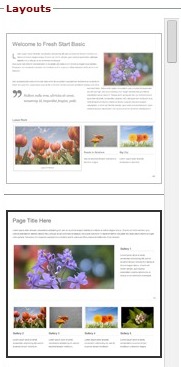
A Page Template is a great tool if you want to visually organize content, but are not sure how to layout the info within a created page.
Page Templates contain an assortment of preset page elements including pre-set text areas, headings, image blocks, video blocks etc, etc to help you quickly and efficiently layout larger amounts of page content.
If you want to merely insert one ‘element’ from a template into your page, you can do so by inserting a single Page Element (text box, image block etc) into the body of the page. Click here for more information on Using Page Elements.
To add a page Template via the Redframe Site Editor:
- From the Site Editor, navigate to the page you want to work with (Ex: Home, Services etc) and click Edit This Page in blue
- Click Edit Main Page
- Click Page Templates button when the Page Editor pops up

4. Scroll to see examples of the different Page Layouts from the column to the left. Clicking one of the smaller thumbnails will display a larger version in the “Preview” panel, and the displayed Layout will have a black highlight line around it.
5. Choose the Template you wish to use
6. Click Insert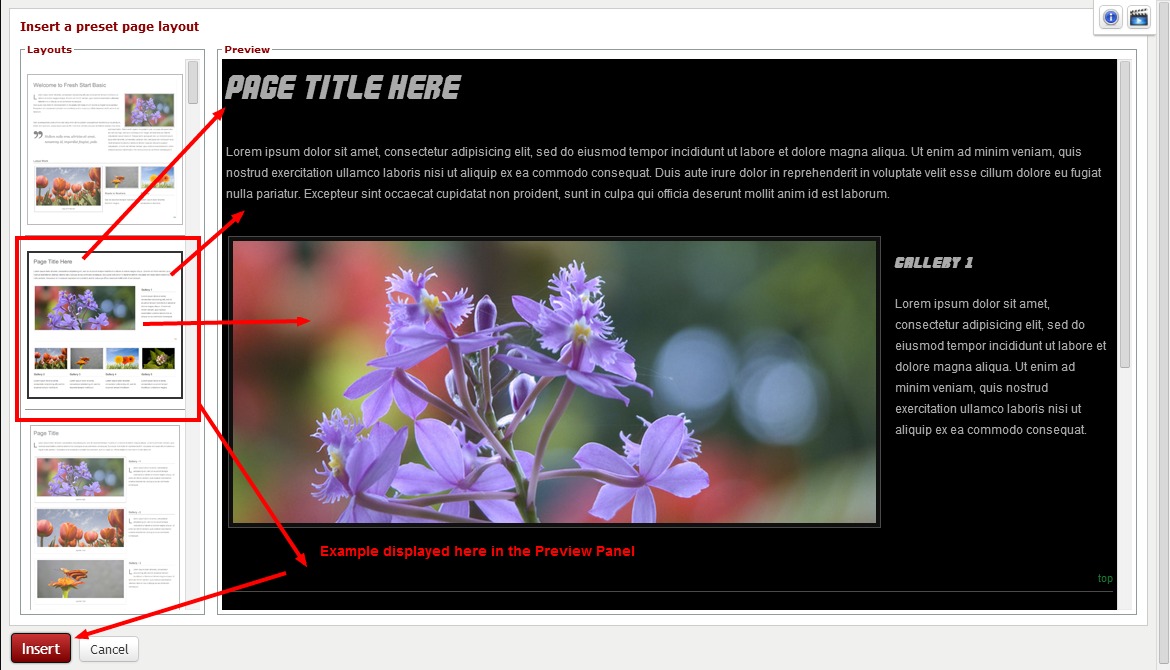
After clicking Insert, you will be returned to the Page Editor where you can replace the demo text, images, headings etc with your own.
Click here for information about uploading a new or using an existing image as a page image, and/or here for info about linking the image to a gallery within your site
NOTE : You can also access the Page Editor for any page via ‘Manage Your Pages’ in the drop down Menu under ‘Manage’. Open the Page Editor by clicking edit for any given page, and the Page Editor will open for that page.
