The Manage Your Customers area of the Site Admin/Editor is designed to work with Password Protected Galleries and the Favorites feature of your Redframe site, and allows you to manage those customers whom have accounts created within your site. In this area you have access to their account/login information, the ability to assign private galleries, and can view/manage customer favorites they have saved from your site.
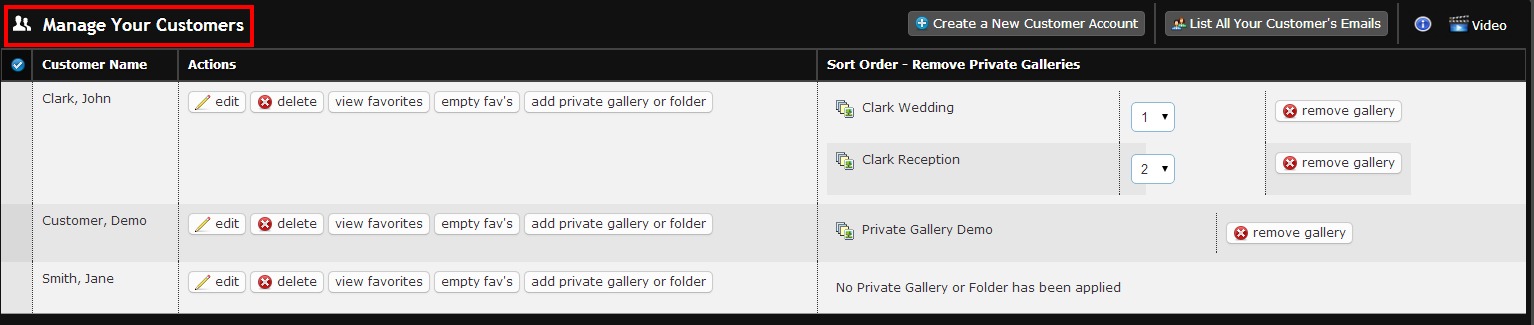
Note: Both the sign in feature and the favorites feature need to be enabled under Manage Appearance and Settings/Manage Header Layout in the admin to allow customers to sign in and view Private Galleries or use the Favorites Feature. The symbol icons or buttons for Sign In and Favorites will appear in the Features Menu of your Redframe site for customer access. For information about enabling or disabling features on your site, including Favorites or the Sign In Feature, click here.
Manage your Customers – with regard to Password Protected Private Galleries
For your customers whom you want to allow viewing of their private galleries, you will assign the private gallery to their customer account in the Manage your Customers area of the admin. You can create a new customer account for them here and then assign private galleries to their customer account allowing them sign in and viewing capability on your Redframe site. For more information about Password Protected Galleries, and how to set up private galleries, please click here.
To create a new customer account:
- Click Manage in the top menu of your Redframe Site Editor
- Click Manage your Customers from the drop down menu
- Click the Create a New Customer Account button
- Enter the clients information for account creation and login info
- Enter City of Birth (this is for password retrieval and not a mandatory entry)
- Select Private Gallery to apply to this customer account (if applicable)
- Click Create Customer
Note: If you are setting up a customer account, we highly advise you to use your clients email as the username. If not, the password retrieval function (on the front end of the website) will not work, as well there is no reason to enter in a ‘city of birth’ answer. By entering their email address and city of birth when setting up the account, it allows the customer to use the ‘forgot your password’ feature in the sign in area on your site as a courtesy to your customers.
Other features of the Manage your Customers area with regard to Private Galleries include:
- Edit: This allows you to edit a customer’s login info or view their login info, email etc (Note: your customer cannot edit or change their login info from the front end site or in the sign in area. Only you as the site administrator can change their login info by clicking the ‘edit’ button here)
- Delete: Allows you to delete a customer account
- Add Private Gallery or Folder: If you did not add a private gallery or folder during the creation of the account, you can do at a later time. A Private Gallery or folder can be added to a customer account anytime.
- Sort Order: Select the order in which Private Galleries appear in the Private drop down menu on your site once a client has signed in
- Remove a Gallery: Remove a private gallery assigned to a customer account.

Manage your Customers – with regard to Favorites
If you as the site administrator did not set up/create an account for customer(s) listed in the Manage your Customers area, then this would indicate that a visitor to your site clicked the Sign In button and then the register button. This allows that person to use the Favorites feature. Favorites users have to be registered with a username and password so that the system can keep track of and save their selections. For more information about the Favorites Feature and using it with your Redframe site, click here.
Other features of the Manage your Customers area with regard to Favorites include:
- View Favorites: Allows you to view all the images a customer has placed within their Favorites, as well as remove images one by one from their Favorites.
- Empty Favorites: Allows you to delete all images a customer has placed in their Favorites
You will receive a notification email (to the contact email on file for your Redframe account) when someone registers or creates an account. This is a courtesy notification that someone visited your site and pressed the “Sign In” button, then the “register” button, and registered.
When visitors register, your Redframe site also captures their email address. You can view a list of these emails in the Manage your Customers area by clicking the List All Your Customers’ Email button 
The list is separated by semi-colons, so it can be easily copied and pasted into your preferred email program, to send out bulk emails to your clients.
