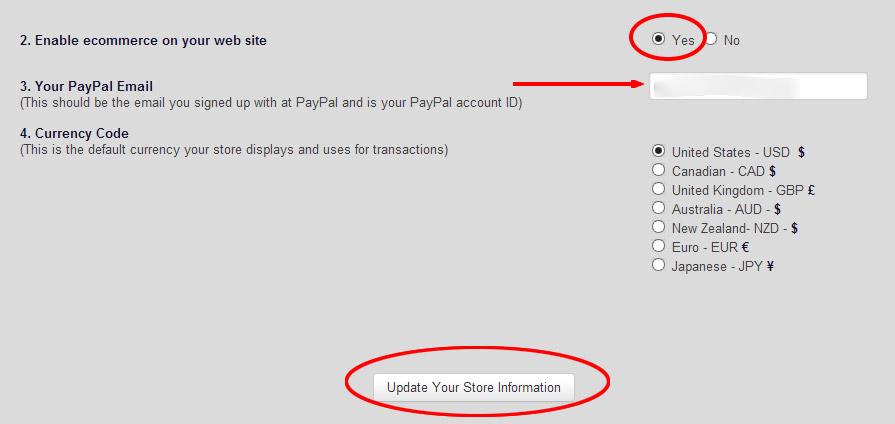Note: This is step 1 of 4 in the process of setting up your online store. Once you have configured your Paypal account, you are then ready to edit your Master Products List (Step 2).
The first step in setting up your online store is to create and configure your Paypal account, enable ecommerce, enter your PayPal Email, and choose a currency.
1. Configure Paypal. More Details
- log in to PayPal account at: https://www.paypal.com
- You may be taken to an advertisement page first, where you will click My Paypal next to the login button. Then, from your account Home page, click the profile icon
- From the Popup, Click Profile and Settings
- Under My Profile click My Selling Tools
- Click Update next to Instant Payment Notifications
- Click Choose IPN Settings
- Enter the Notification URL shown in your Redframe Admin. It should look like the following: http://xxxxxxxxxxxx.redframe.com/cart/paypal_ipn.cfm
- (this would be your Redframe site URL in the xxxxx part – you can locate the URL to enter in your Redframe Admin under ‘Create and Manage your Store” then ‘turn store on or off’ – configure your paypal account
- Click the radio button next to Receive IPN messages (Enabled)
- Click Save
2. Enable ecommerce on your web site
3. Enter your Paypal email.
4. Choose the currency that you want to use.
5. Click “Update Your Store Information”
Once you have configured your Paypal account, you are then ready move to step 2 of setting up your store. Managing your Master Products List .