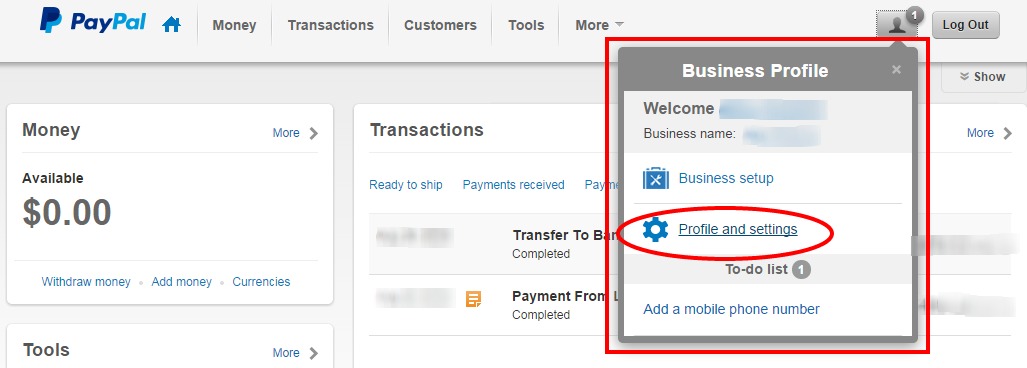Please note that you must have a business account with PayPal, not a personal account. We recommend a free Business account called “Paypal Payment Standard”. You can upgrade from a personal account to a business account within your PayPal admin. You MUST enable IPN in order to successfully use packages within the online store.
Configuring Paypal:
IMPORTANT: PayPal has been making changes to their interface for some countries so if the PayPal page you are viewing looks different than the one below please check our Updated PayPal Instruction Page.
1. Log in to or create an account at PayPal account at: www.paypal.com.
2. You may be taken to an advertisement page first, where you will click My Paypal next to the login button. Then, from your Account Home page, click the profile icon
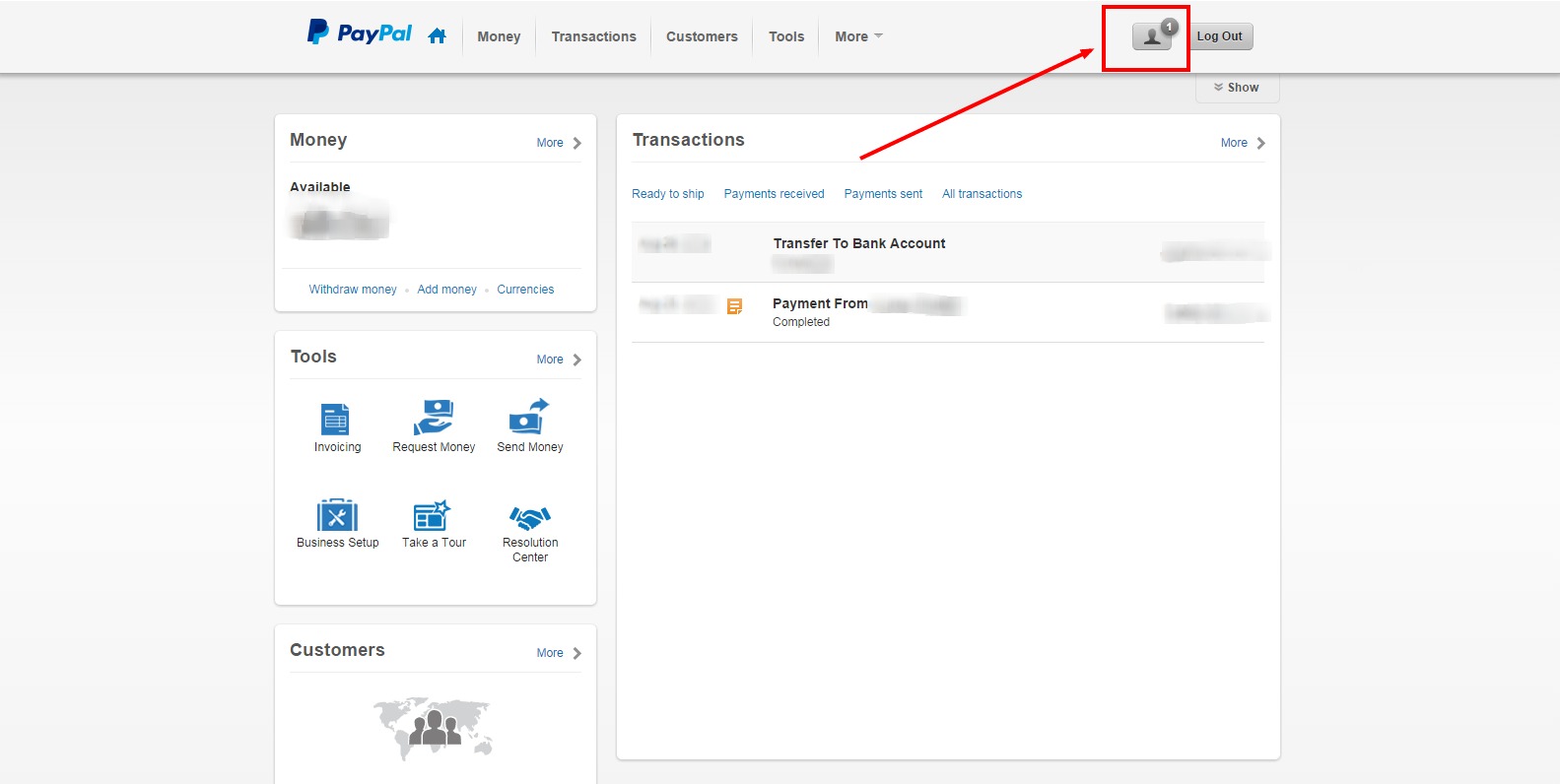
3. From the Popup, Click Profile and Settings
4. Under My Profile click My Selling Tools
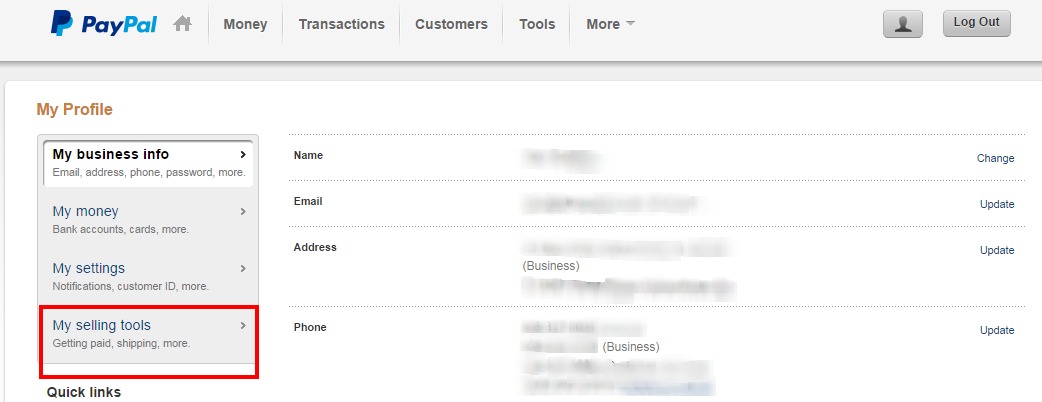
5. click Update next to Instant Payment Notifications
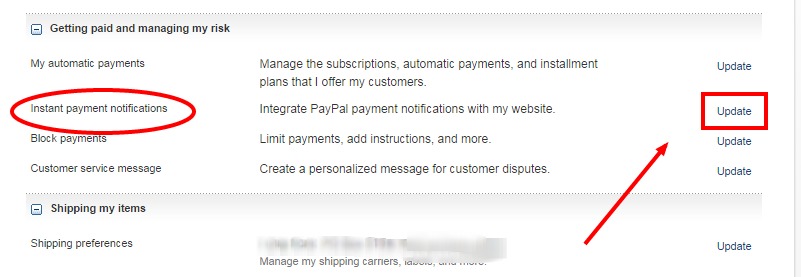
6. Click Choose IPN Settings
7. Enter the Notification URL shown in your Redframe Admin. It should look like the following: https://ipn.redframe.com/PayPal_IPN
- You can also locate the URL to enter in your Redframe Admin under ‘Create and Manage your Store” then ‘turn store on or off’ – configure your paypal account
8. Click the radio button next to “Receive IPN messages (Enabled)”
9. Click “Save”