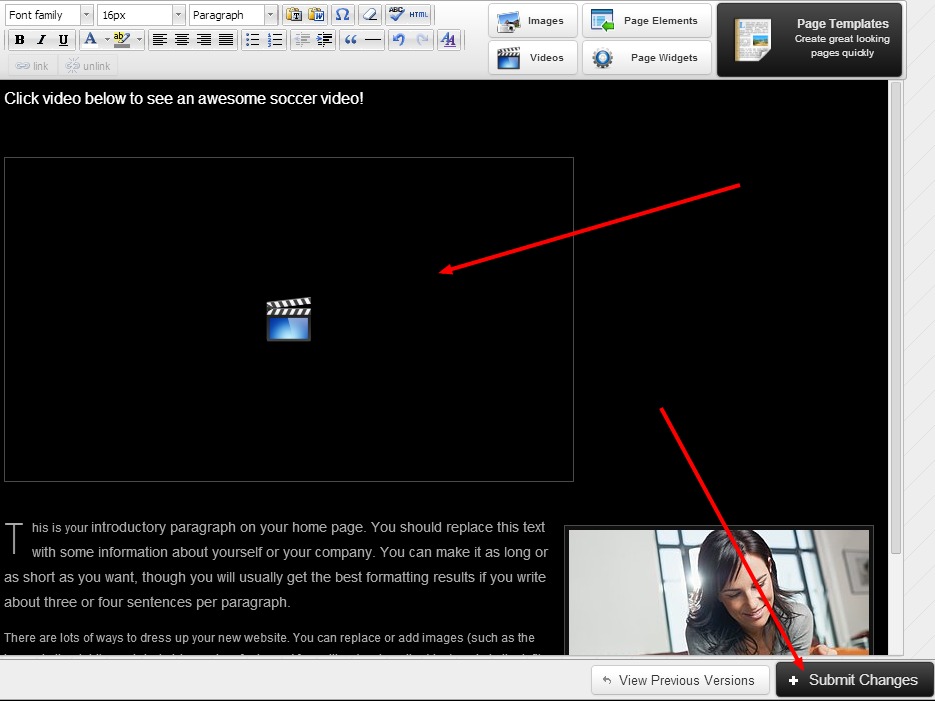Redframe offers several different ways to display Video on your site.
- You can upload a video file directly to your site and place a text link to it on any page. Acceptable video formats are mpeg, .avi, and .mov. There is a 10mb limit per file, 50 files total limit.
-
You can embed a video that is hosted elsewhere (YouTube or Vimeo) directly into any page , and the video will display and play in an iframe on your site.
-
You can create a external text link on any page to a video hosted elsewhere (Youtube, Vimeo, etc). Click here for information on how to create an external text link to an outside website URL
- You can create an External Page by entering either a URL or embed code. URL external page links will pop up in a new browser tab. Embed code external pages will pop up in a video modality over your site. Click here for more information about External Pages and how to enter an embed code.
_____________________________________________________________________________________________________________________________________
Upload a Video File and place a Text Link – Via Manage Your Pages
- Click Manage in the Top Menu
- Click Manage Your Pages
- Click ‘edit’ on the page you would like to place the link
- Type the text you want to use as the link (example: click here for my slideshow) in any text area within the page
- Highlight the text by using your left click button on your mouse
- After you have highlighted the text that will become the link, click the ‘link’ button with the closed chain icon.
- Click ‘Upload a File’ button and browse for and choose the file etc you want to upload. (Please note: Acceptable video formats are mpeg, .avi, and .mov. There is a 10mb limit per file, 50 files total limit)
- Choose whether you would like the link to open in a new window or the same window as your Redframe site next to ‘Target’
- Click the ‘Insert’ button
- Click the ‘Submit Changes’ button in the lower right corner when the editing page screen appears again – (For more information about how to create text links, click here )
_____________________________________________________________________________________________________________________________________
Embed a Video (Embedded pages) – Via Manage Your Pages
- Before embedding a video, you will need to be sure you have an embed code from Youtube or Vimeo or the Video hosting site for your video. Please note, this is not a URL or what shows in the browsers address bar. The embed code is usually HTML or ‘code’ and will have various numbers, letters and characters. You will want to copy the embed code or have it handy for placement in your Redframe site video embed. Below is an example from Youtube.com:
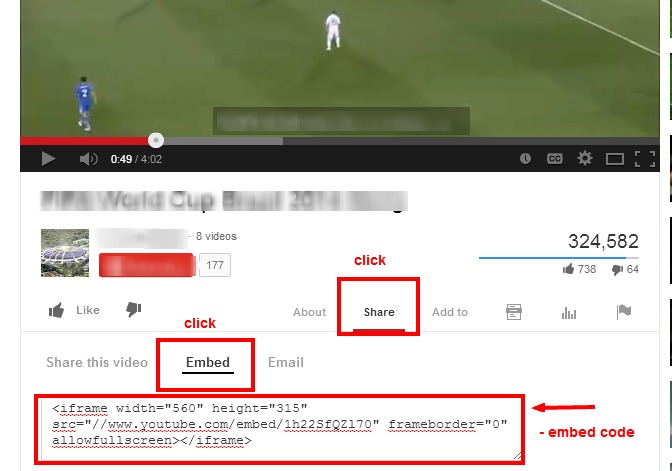
- Click Manage in the Top Menu
- Click Manage Your Pages
- Click ‘edit’ on the page you would like to place the embedded video
- Place your cursor within the page where you want the video (iframe) to display
- Click Videos, then ‘paste’ or insert your embed code in the text box beneath Source and click Insert
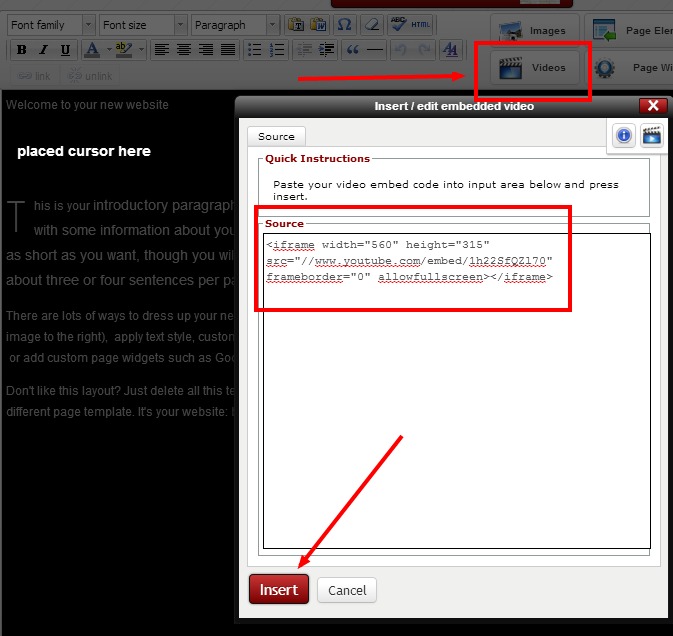
- Click Submit Changes when returned to the page editor screen