About Managing Your Orders:
Your Redframe website uses the Paypal shopping cart to capture and process orders. When both your site Online Store (shopping cart) and your Paypal business account are set up and configured together correctly, you are automatically notified via email by PayPal and Redframe that an order has been placed and all the particulars of that order are shown. Your customer will also receive an email receipt.
If your Paypal account has been configured correctly with your Redframe site, you should be receiving 2 emails concerning orders placed from your Redframe site.
(1) Paypal Payment Notification Email
(2) Redframe Email
Paypal Payment Notification Email:
Subject line: Payment received from xxxxx@xxx.com (your customers email address)
General info about the order and notifying you that the payment was processed successfully at Paypal. The Paypal logo shows in these emails. These emails will be sent to your Paypal Email ID for the account. This email is shown in your Site Admin/Editor by clicking:
Create and Manage your Store > Turn Store on or off > 3. Your Paypal Email. You may need to check your spam and junk folders for this email, as sometimes your email provider will send Paypal emails to these folders unless you specify otherwise.
You may need to check your spam and junk folders for this email, as sometimes your email provider will send Paypal emails to these folders unless you specify otherwise.
Redframe email (from IPN URL):
Subject line: notification and the sender is from notification@redframe.com
The second email is from Redframe, with more detailed information regarding the products sold. This is generated by having the IPN (Instant Payment Notification) URL for your Redframe site entered correctly in your Paypal account. Click here for information about Configuring your Paypal account for your Redframe Online store.
If the IPN is configured correctly, this allows you to view current and past orders from within your Redframe Admin/Site Editor and order details by clicking the Orders button in the Manage Your Store Interface of the Admin/Site Editor.
To check for and manage your orders :
- click Manage
- click Create and Manage your Store
- click Orders
- Choose the time frame you would like to view past or recent orders
- Click Submit Dates
- Click show order detail for the specific order
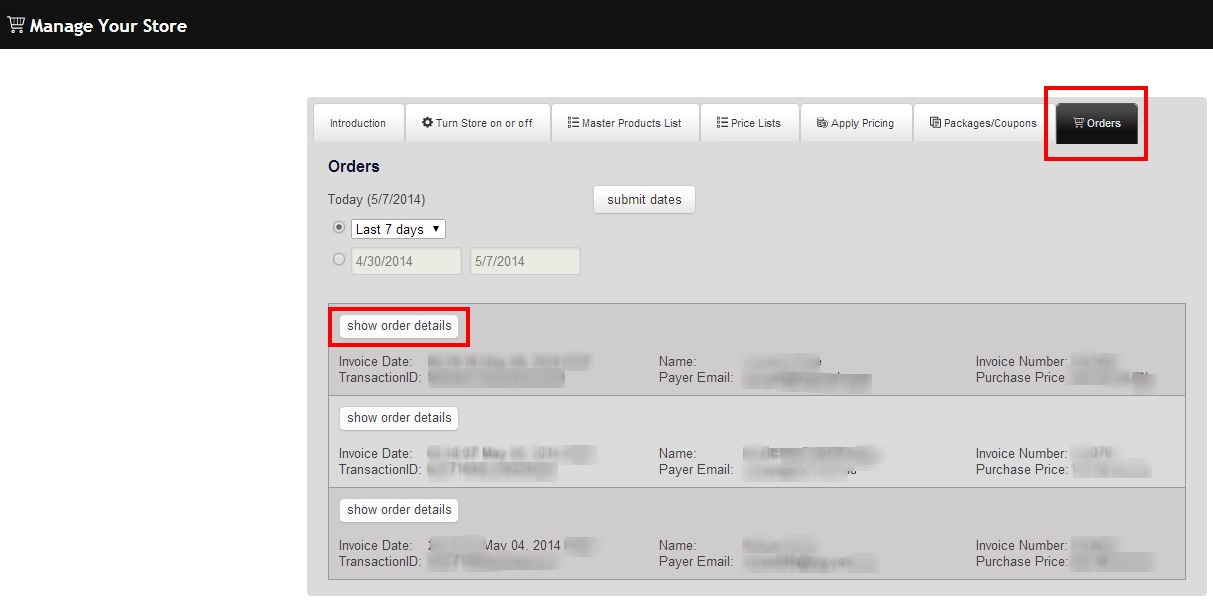
To use the Packages Feature to sell multiple images or products for one price, the IPN must be entered correctly at Paypal, and when done so, the images ordered for a package will show when the ‘show products and packages‘ link is clicked in the Order Details area. Click here for more information about the Packages Feature and how to create and set up packages for your Redframe Site shopping cart. – Manage Package Deals 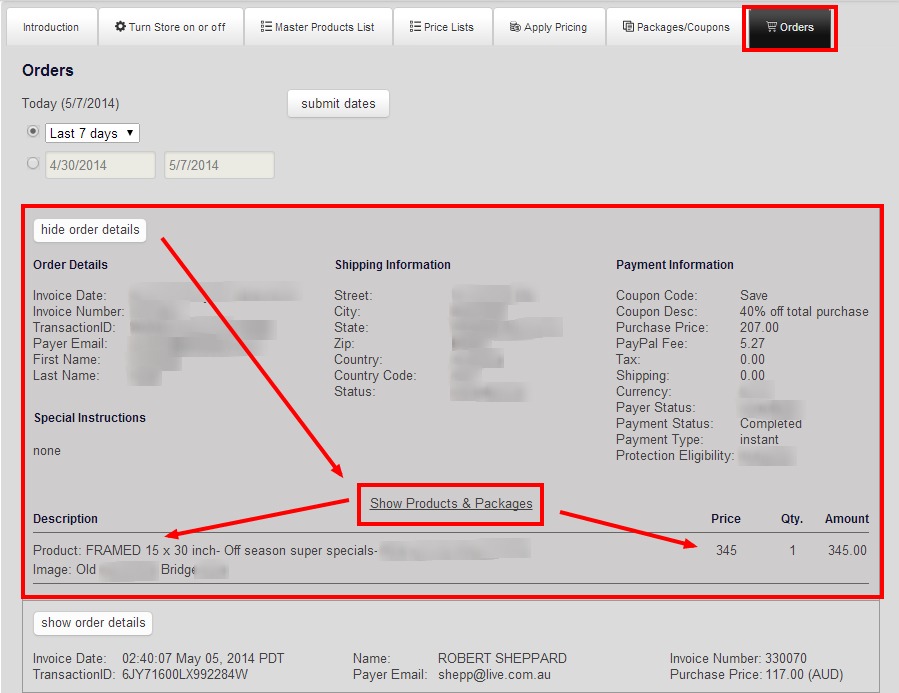
NOTE: Neither the IPN email from Redframe or the payment processed notification email from Paypal will indicate the Gallery the Image(s) ordered are located within your site. Only the image name/file name is indicated, along with Qty ordered etc. If you are not naming images with a gallery indication or simply uploading images with a file number from your camera etc, you can use the ‘image search’ in the Manage your Images section of your Redframe site admin to identify the image, gallery, or get a visual of the image itself, ordered by your customer.

