To Edit Image Slides in a Showcase:
1. From the Site Editor, navigate to the page you want to work with and click Edit This Page in blue
2. Click Edit/Add Showcase Slideshow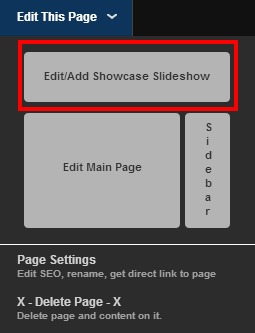
3. Click the pencil icon located in the top left for the Showcase Image you want to edit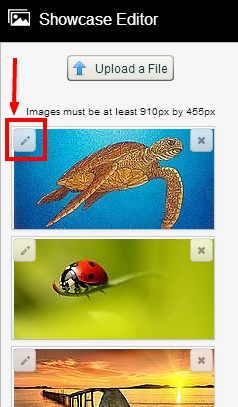
On the Image Information Screen you can enter in Text for Image Title or Image Caption and the way the text will display will depend on the Showcase Style you are using:
- Slider: The image is overlayed by the Image Title and the Image Caption
- News: The image is overlayed by the Image Title and the Image Caption. As well, the Image Title and Image Caption will display to the right in the news column listing
- Accordion: At first only the Image Title is displayed as a snippet over each slice. Each image slides out like an accordion when you move the image slice, revealing the full image along with the Image Title and the Image Caption
You can also link the image to either a Gallery, a Page or an External URL.
4. After you have finished entering your Title, Caption and/or linking the image click Submit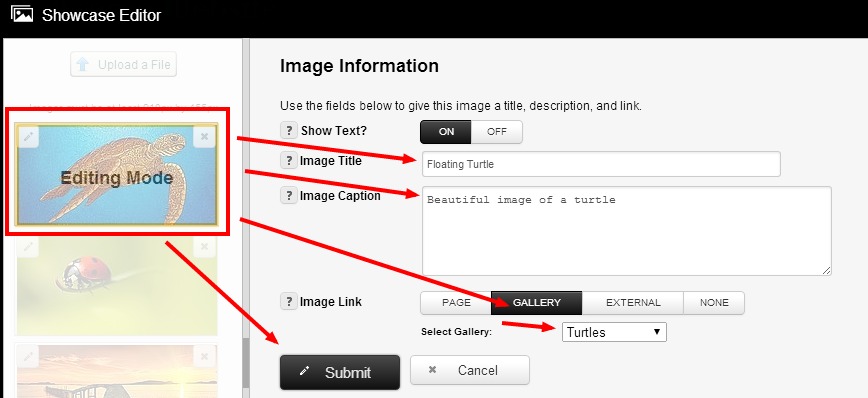
NOTE: To change the font style used for your Showcase images title or caption you can do so in the Appearance Editor. Click here for information about Changing the fonts used across your website
NOTE 2: You can also access the Showcase Editor for any page via ‘Manage Your Pages’ in the drop down Menu under ‘Manage’. Open the Showcase Editor by clicking edit for any given page, and then Edit Slider/News/Accordion Showcase button in red at the top of the page editor
