About the Background Slideshow:
The Background Slideshow feature is designed for uploading and showing off your amazing images in a full screen format right off the bat via your Homepage, and is intended for use with the following website designs: Waipio, Odyssey, Kailua, Illuminate, Moda and Element
When you choose or switch to one of these Website Designs, the Background Slideshow will come with a few of our demo images. You will want to upload your own images to use for this feature.
To upload your own images to the Background Slideshow:
- Navigate to the homepage when in the ‘Real Time Editor’ and Click Appearance to access the Appearance Editor
- Click Edit Background Slideshow
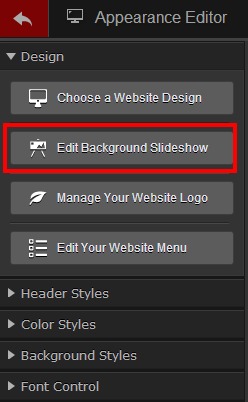
On the next page, you can
- Upload new Slideshow Images
- Change the sort order in which the Slideshow Images appear
- Delete previously uploaded or Redframe’s demo images. (Be sure you always have at least one image uploaded or in use for the Background Slideshow to avoid error for your site)
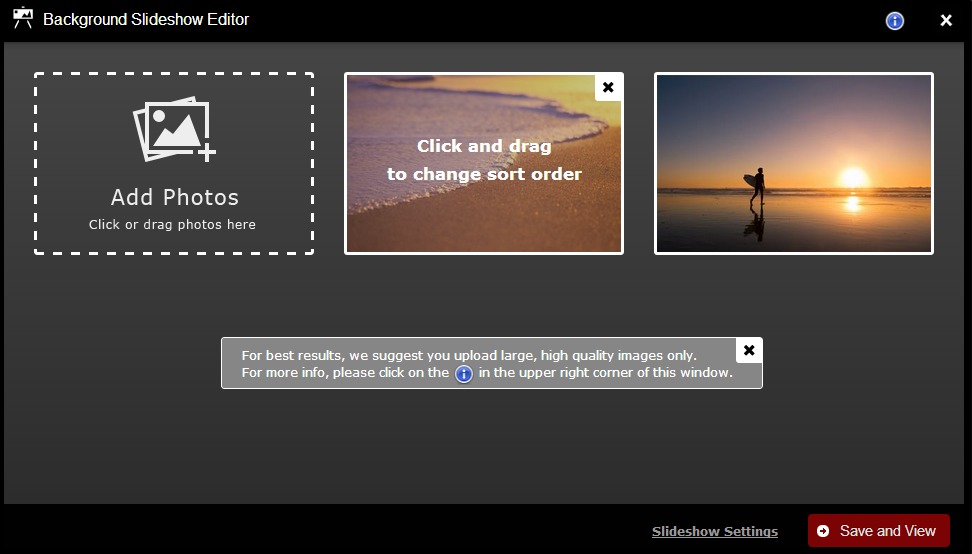
To Upload a New Background Slideshow Image:
We recommend that you upload large high quality photos that are at least 1280px in width and 800px in height.
Click the grey Add Photos box to open your image files on your hard-drive. Select and double click to upload the image 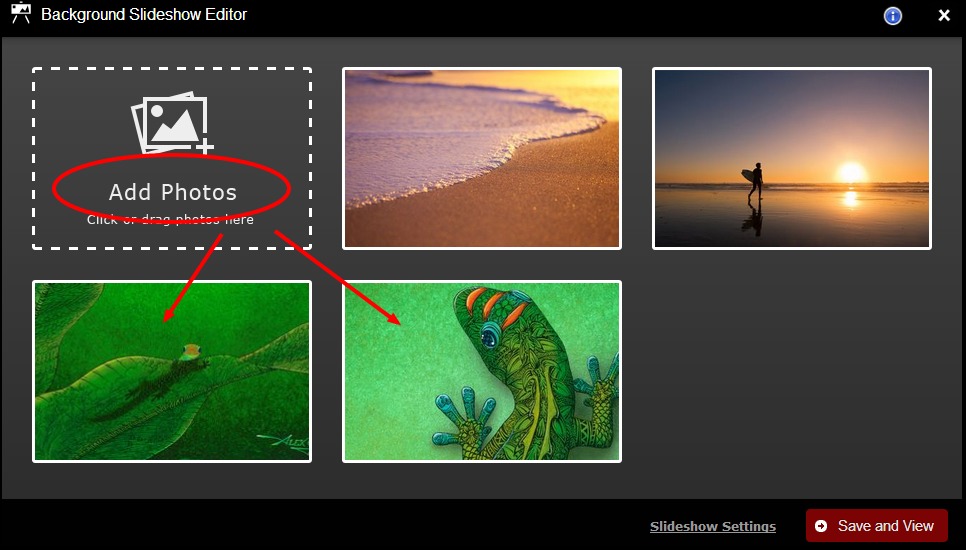
To Change the Sort Order of the Slideshow Images:
Click on an image and drag it to the desired order placement box you wish it to display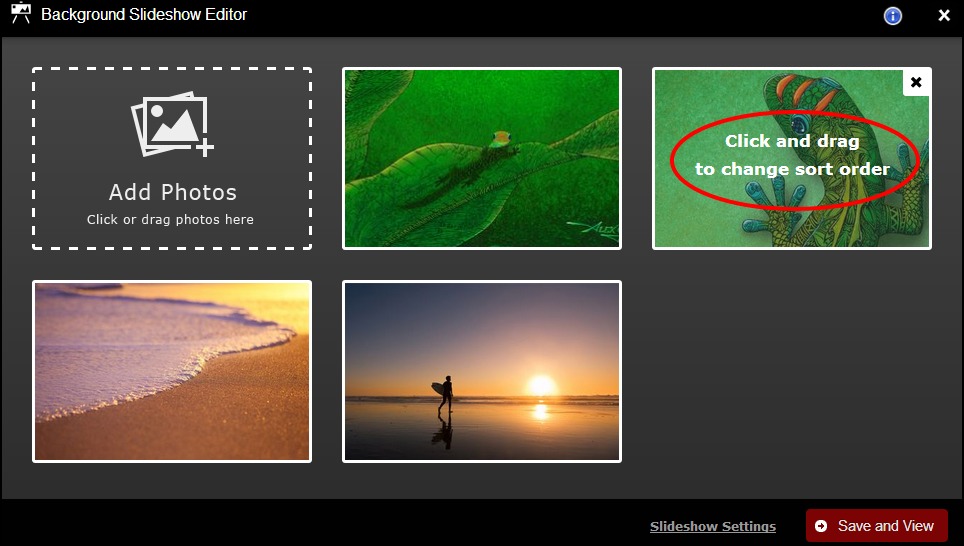
To Delete our Demo Images or your own previously uploaded Images:
- Roll your mouse over or click the image you want to delete and click the black X in the upper right corner.
- Click OK for ‘Delete this Image?’
- Click Save and View
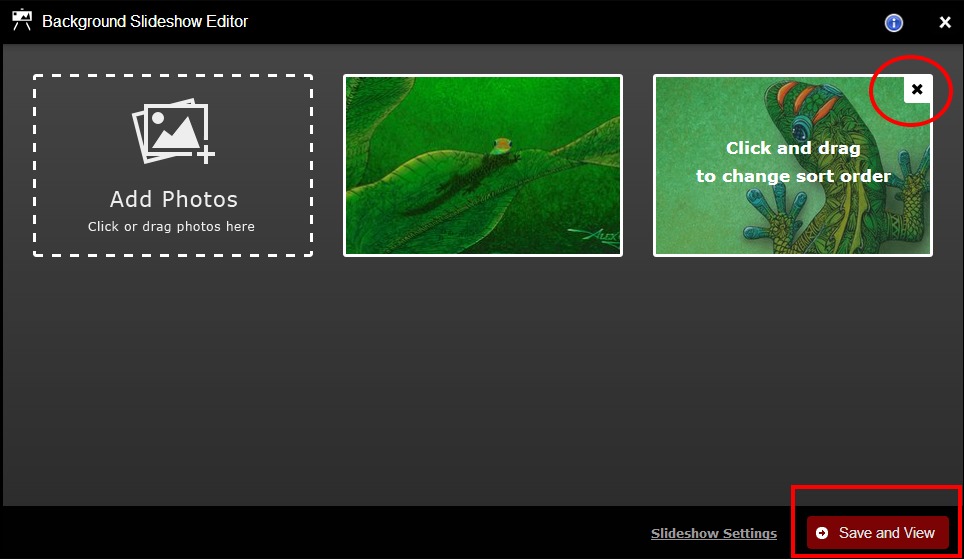
For further information about the Background Slideshow Settings and how to use them with your site, click here.
