You can use Redframe’s Music Player Feature to automatically play background music on your website.
Turning on your Music Player
To Enable the Music Player Feature, in your Redframe Admin:
- Click Manage in the Top Menu
- Click Manage Settings beneath the Pages & Settings heading.
- Click the Music tab.
- Click the Manage Music Player Settings button to reveal the Music Player Settings.
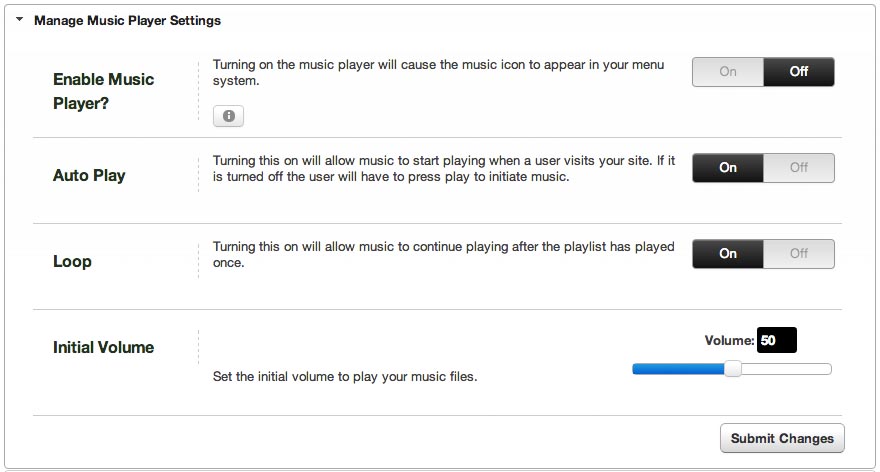
- In the Enable Music Player setting, click the ON button.
- Click the Submit Changes button to enable your Music Player Feature.
Music Player Settings
In Manage Music Player Settings, you can customize the following Music Player Settings:
- Autoplay: if ON, your music playlist will automatically start playing when your website loads
- Loop: if ON, you music playlist will continue playing when the playlist is finished
- Initial Volume: sets the initial music volume, on a sliding scale from 0 to 100
Upload Music to your Music Player
To upload music to your Music Player, in your Redframe Admin:
- Click Manage in the Top Menu.
- Click Manage Settings beneath the Pages and Settings heading
- Click the Music tab.
- Click the Upload New Music button to reveal the Music Uploader.
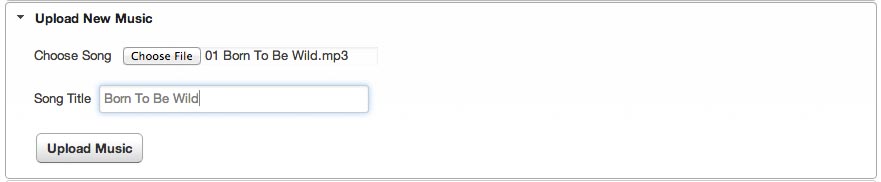
- Next to Choose Song, click the Choose File button to open a browser to your computer. Click the song file your want to add, then click the Open button.
- Next to Song Title, enter the title of the song.
- Click the Upload Music button to upload your song file to the Music Player.
Manage Your Music
To manage the music files in your Music Player playlist, in your Redframe Admin:
- Click Manage in the Top Menu
- Click Manage Settings beneath the Pages and Settings heading
- Click the Music tab.
- Click the Manage Your Music button to reveal the Music Manager.
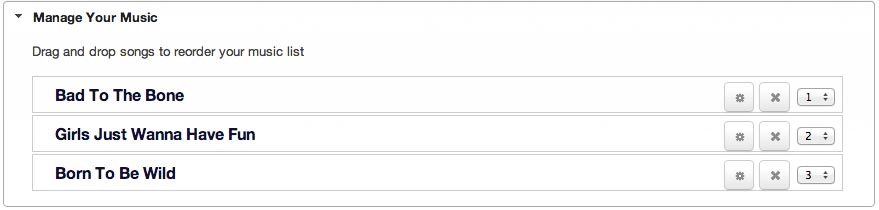
- Click the
 button to the right of the music file to delete the music file from the playlist.
button to the right of the music file to delete the music file from the playlist. - Click the
 button to the right of the music file to rename the music file.
button to the right of the music file to rename the music file. - Drag and drop the songs to change the playlist order.
Important info about the Music Player
You can upload up to three MP3 files to use as songs to your music playlist.
Redframe does not compress or alter your music files in any way. Be aware that the large music files can severely slow down your website. It is recommended that you keep your files as small as possible.
If you are having trouble getting your Music Player to play your music files, or have other questions about how the Music Player works, please contact Redframe Support.
