You can download File Transfers from the Download Dock on a Redframe website. Your Download Dock will be in one of two positions: in your Features Menu, or in your Navigation Menu (see Change the location of your Download Dock).
To download a File Transfer from the Download Dock, on a Redframe website:
- Click the Downloads link in the Feature Menu, or the Download Dock link in the Navigation Menu. This will open the Download Dock.
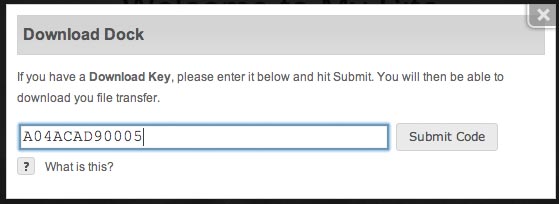
- Type or copy/paste the Download Key into the input field.
- Click Submit Code to validate your code.
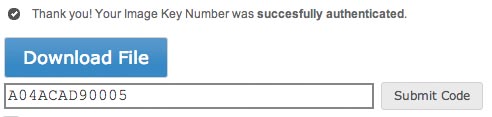
- If your Download Key is valid, you will get a success message. Click the Download File button in the message to begin your File Transfer. Your file will download automatically.
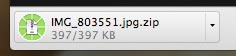
Problems downloading a File Transfer
If your Download Key is invalid, you will get an error message. Check that you entered the key correctly – no spaces at the beginning or end of the key, using zeros not uppercase O’s, etc.
If you are having trouble setting up a File Transfer, getting your Download Keys to validate, or using the Download Dock, please contact Redframe Support with your questions.
