Each Redframe website Template comes with a set of predefined color combinations, called Color Style Swatches. You can easily preview these different color combinations by using the Color Styles Menu in the Real-time Appearance Editor.
Each Color Style Swatch contains three colors representing colors applied to the general areas of your website:
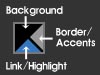
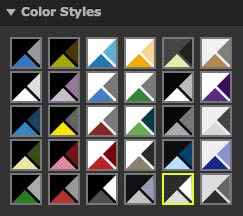
To open the Color Styles Menu, in your Redframe Admin:
- Click Appearance in the Top Menu top open the Appearance Editor.
- Click the Color Styles tab to reveal the Color Styles Menu.
- Click on a Color Style Swatch to see the color combinations applied to your website in the Real-time Preview.
- When you find a color combination you like, click Save Changes to apply the colors to your live website.
If you want to further refine your colors beyond what is offered in the Color Style Menu, you can use Custom CSS to override the colors in your website’s Template. To learn more, read Use custom CSS to change your website’s appearance.
