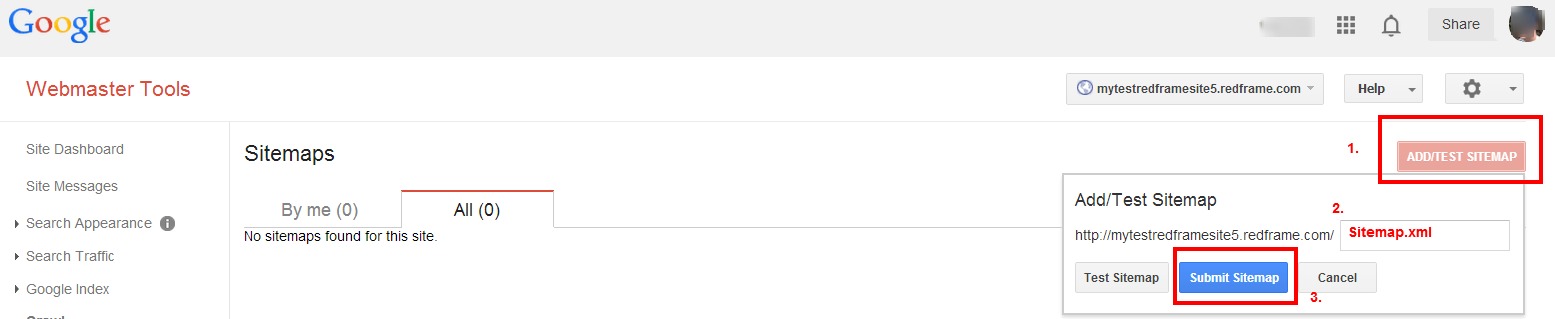About Google Webmaster Tools
Google Webmaster Tools is a no-charge web service by Google for webmasters. It allows webmasters to check indexing status and optimize visibility of their websites. Most importantly for your Redframe site, it allows for direct Sitemap submission to Google.
To obtain and correctly enter your Google Webmaster Tools code for your Redframe site.
- Login to your Google Account.
- Enter ‘webmaster’ in the google search box
- Click on the ‘Google Webmaster’ link or ‘Home’ button
- Click ‘add a site’

- Enter in your Redframe site URL, example: mytestredframesite5.redframe.com and click Continue
- Click ‘Alternate Methods’
- Choose HTML Tag
- Copy the tag that appears
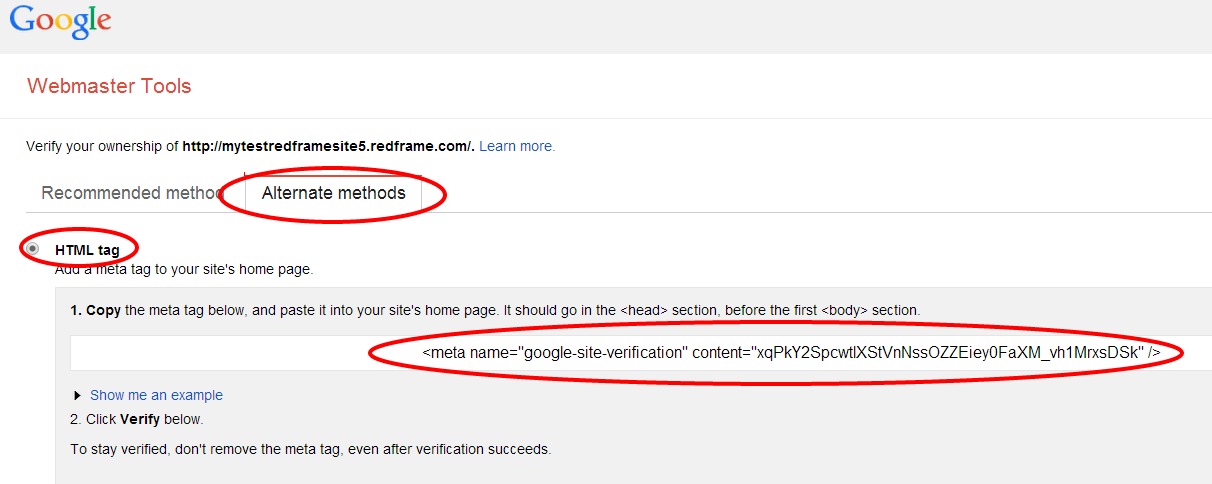 Sign in to your Redframe Admin/Site Editor
Sign in to your Redframe Admin/Site Editor- Click Manage then Manage Settings
- Click SEO beneath the Mange Settings heading and Manage your Google Webmaster Tools Account
- Click On to Enable Google Webmaster Tools then enter the code you just copied from Google into the Enter Your Google Webmaster Verification Meta Tag box
- Click Submit changes
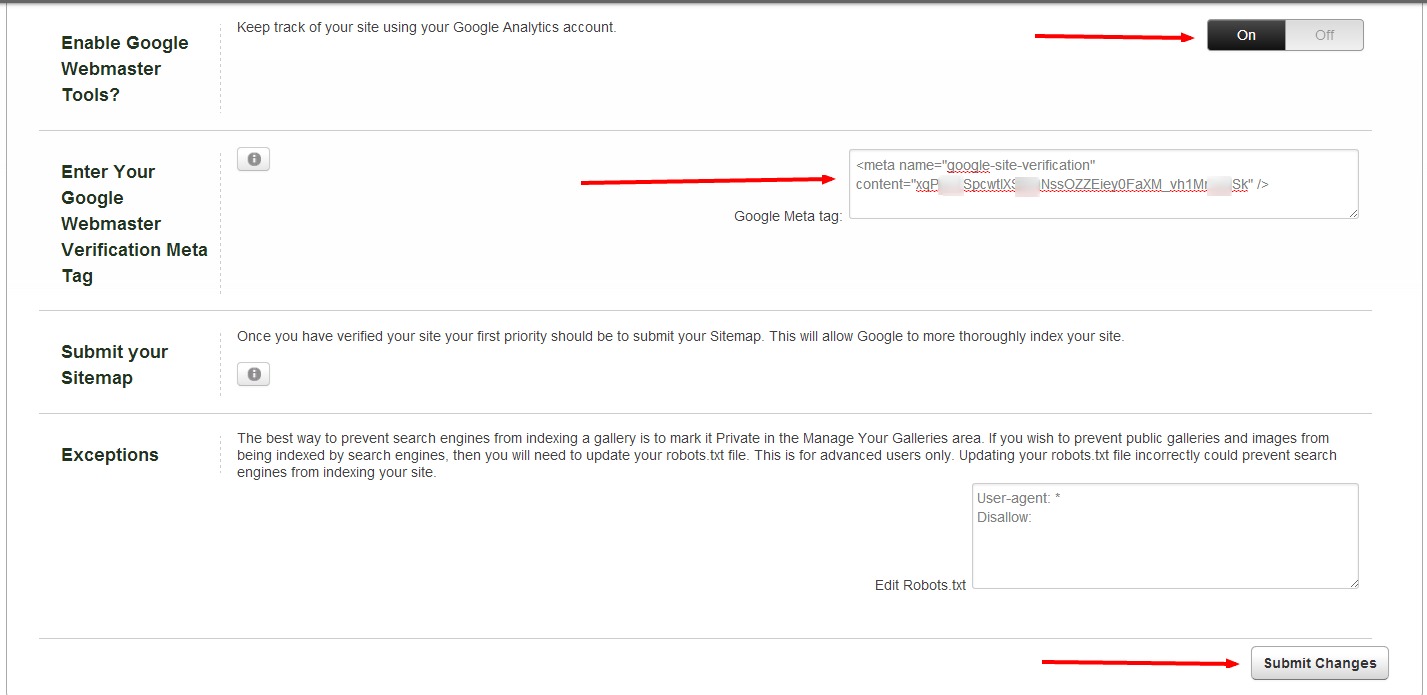
- Go back to your Google account page and click VERIFY
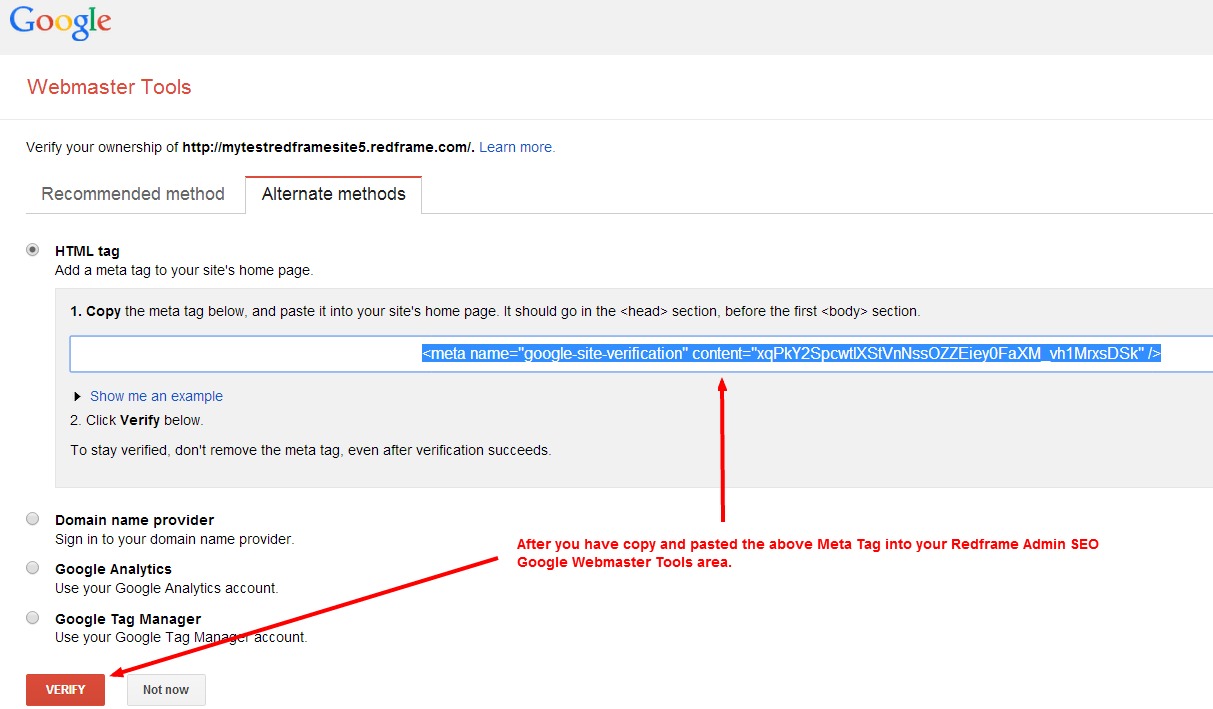
If you were successful, a message reading Congratulations, you have successfully verified your ownership of http://www.xxxxxxxxxxx.com/. 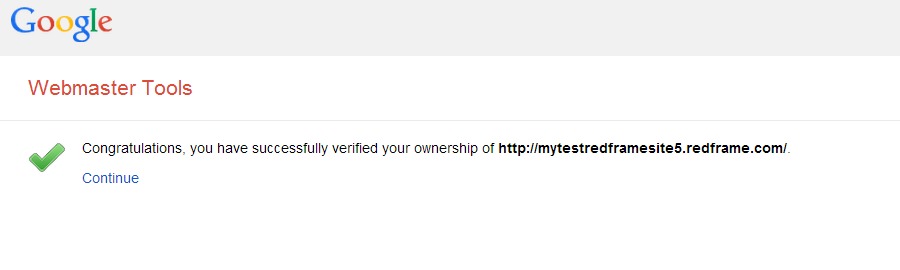
Once you have verified your site your first priority should be to submit your Sitemap. This will allow Google to more thoroughly index your site.
When you get the Congratulations message, click continue below – this will take you to your Google Webmaster Tools Site Dashboard.
From this screen you can Submit your Sitemap by clicking ‘No Sitemaps’ 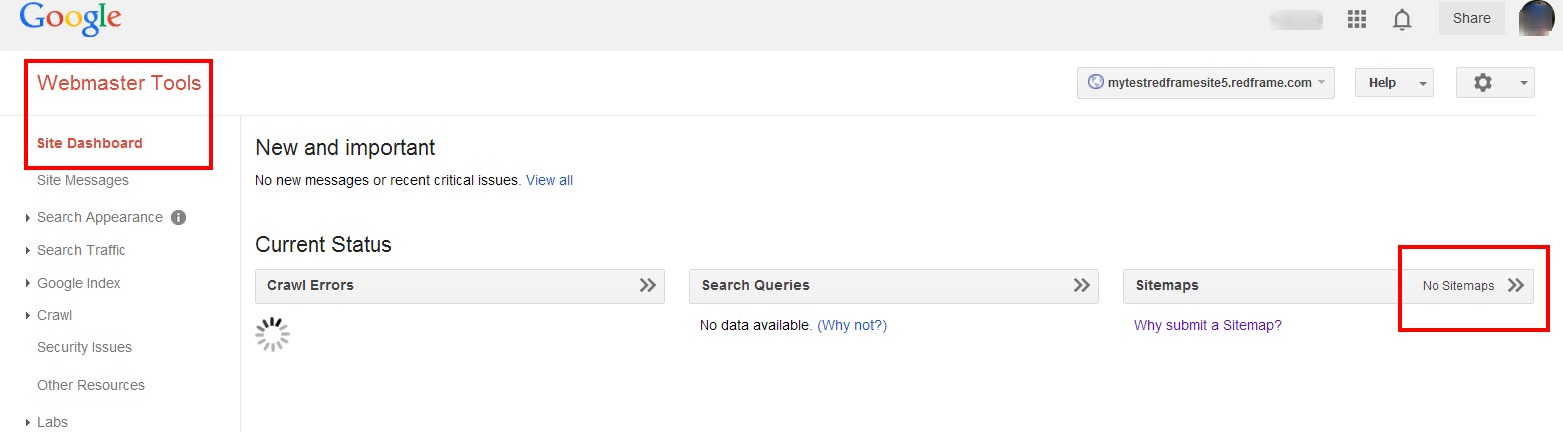
On the next screen,
- Click Add/Test Sitemap in Red
- Enter Sitemap.xml in the box next to your site URL
- Click Submit Sitemap in Blue