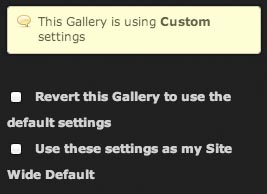The Advanced Settings area in the Gallery Settings allows you to change the Slideshow Settings for your Galleries:
To open Advanced Gallery Settings:
In the Redframe Site Editor, navigate to the Gallery you want to edit, then:
- Click Edit Gallery in the Menu Bar.
- Click Gallery Layout to open the Gallery Layout Editor.
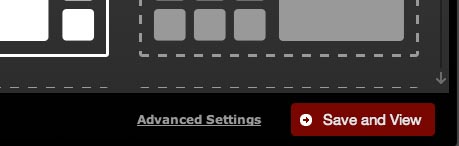
- Click Advanced Settings in the bottom right corner of the window to show the Advanced Settings Panel.
- Click Slide Show Options to reveal the below settings:
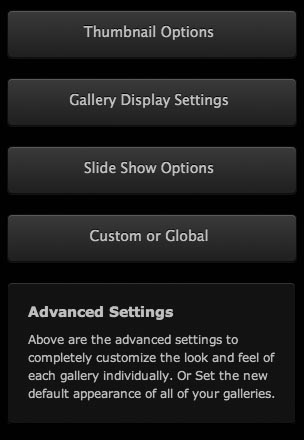
Slideshow Options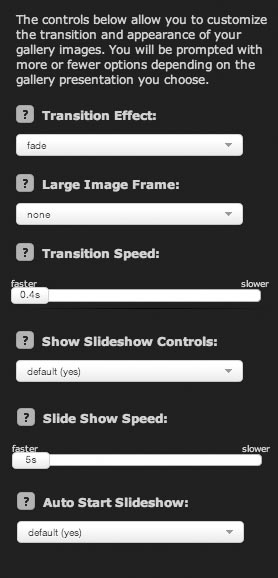
Transition Effects***
- The transition animation to use when moving between Images in the Gallery.
Large Image Frame***
- Applies a semi-transparent border effect to the Large Image preview.
Transition Speed*
- The number of seconds the transition effect takes to transition from one Image to the next.
Show Slideshow Controls**
- If YES, slideshow controls (Play/Pause) we be available to visitors.
- If NO, slideshow controls will be hidden. Note that if Auto Start Slideshow is set to YES, your visitors will not be able to pause the slideshow except by clicking, and will not be able to restart the slideshow after a click.
Slideshow Speed
- How long (in seconds) each Large Image will be displayed during a slideshow before transitioning to the next Image.
Auto Start Slideshow
- If YES, the slideshow will automatically start playing when the Gallery is loaded.
- If NO, the slideshow will not start and your visitors will have to click the Slideshow Controls to play the slideshow. Note that if your Slideshow Controls are also set to NO, your visitors will not be able to use the slideshow.
*Settings is disabled for Pop Galleries
**Setting is disabled for Large Image Viewer Galleries
***Setting is disabled for both Large Image Viewer Galleries and Pop Galleries
_________________________________________________________________________________________________________________
When making changes to the Slideshow Settings, you may want to check that the Gallery is either Global or Custom if your changes do not seem to update:
Custom or Global
Click Custom or Global to reveal the following settings:
- Revert this Gallery to use the default settings. Selecting this option and clicking the Save and View button will revert this Gallery to the default settings.
- Use these settings as my Site Wide Default. These settings will be applied across all of your Galleries using the Default settings. You must confirm this change by clicking OK before it will take effect.