To control your Showcase Slideshow settings:
1. From the Site Editor, navigate to the page you want to work with and click Edit This Page in blue
2. Click Edit/Add Showcase Slideshow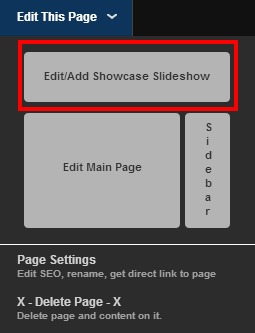
3. The Slideshow Settings presented to you will depend on the Showcase Style you have chosen.
Click on any of the option buttons to display the drop down of choices. Most of the settings are self-explanatory, and you can click the view my content in Slider/News/Accordion to see how the different settings appear for your Showcase Images on your site.
However, please note, that for the Slider style Slideshow settings the Effect determines the animation used to transition between images:
- Block melts away to the next image in small blocks
- Fade simply dissolves into the next image
- Curtain reveals the next image in vertical strips
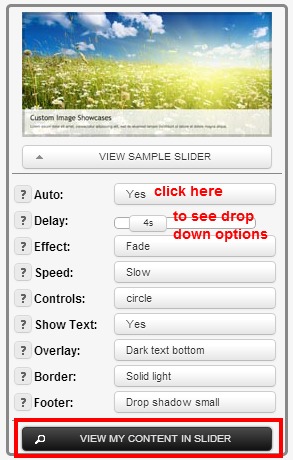
4. After making your Slideshow Settings selections, click the Submit Changes button
NOTE : You can also access the Showcase Editor for any page via ‘Manage Your Pages’ in the drop down Menu under ‘Manage’. Open the Showcase Editor by clicking edit for any given page, and then Edit Slider/News/Accordion Showcase button in red at the top of the page editor.
