Your Redframe page editor has a ‘revert to previous version’ feature.
This allows you to ‘undo’ and it is often easier to revert rather than edit especially if you are using templates or elements. The page editor when using the templates, and elements can be a bit difficult to ‘edit’ because the CSS spacing and alignment is ‘pre-programmed’ and if you have to align by hand, it is tough. The ‘revet’ option is also good to keep in mind if you have switched website designs and decide you want to go back to your previous website page layout, especially for the homepage
To access the revert to previous version feature in the page editor:
Via Redframe Site Editor
1. From the Redframe Site Editor – navigate to the page you want to revert (example: Home)
2. click the blue button “Edit this Page” in the Top Menu

3. click “Edit Main Page” from the drop down graphic
4. click “View Previous Versions” near the bottom of the page editor
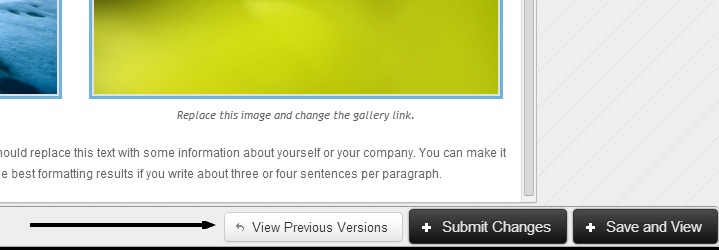
5. On the next page, on the left, you will see the dates and times the page was changed and saved
Click a date to see the version of the page that existed at that time
6. click “revert to this version” in the top right to use an older version of the page
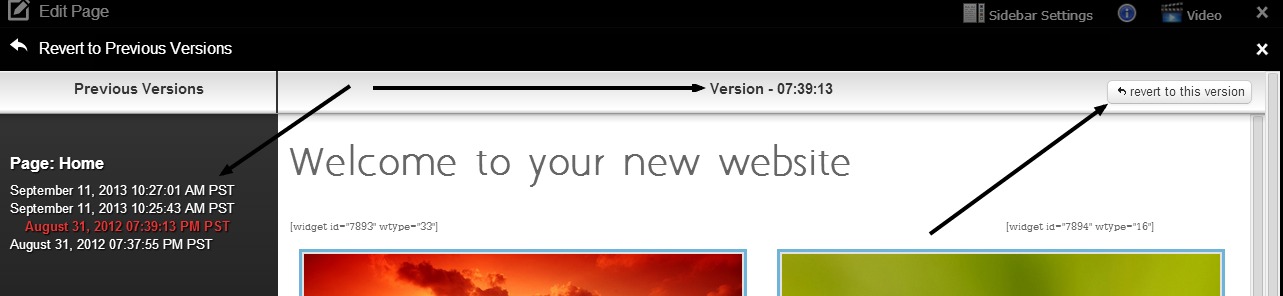
NOTE: The previous versions display will not show the Showcase or the Sidebar, since these are separate areas in the Page Editor. The previous versions will only show page content such as text and uploaded or inserted page images. However, if you revert to a ‘previous version’ your older showcase or sidebar will also be reverted.
