About the Customer Comments Feature
Customers and Visitors to your Redframe website can leave Comments on any gallery image if you choose to use/enable the comments feature. The comments feature is a global feature and cannot be enabled for certain galleries and not others. The Comments feature when enabled also allows comments on images in private galleries when viewed by a customer whom has signed in to their account on the site.
Visitors can post a comment on any Image in a Gallery by clicking the Comments button in the features menu when viewing an image in a gallery on your site. 
Or by clicking the ‘i’ button and then the quote icon that appears following if the gallery is using the large image viewer gallery layout.
If a Comment(s) has been made, the visitor can view other comments as well as choose to +Add New Comment to the image 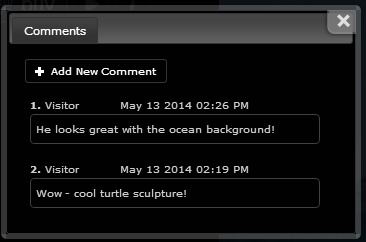
To Enable the Comments feature and/or manage the Comments made by customers/visitors to your Redframe site from the Admin/Site Editor:
- Click Manage in the top menu of your Site Editor
- Click Manage Your Image Comments
- Click Edit Comments Settings
- Click Yes for Comments Feature
- Click Save Changes
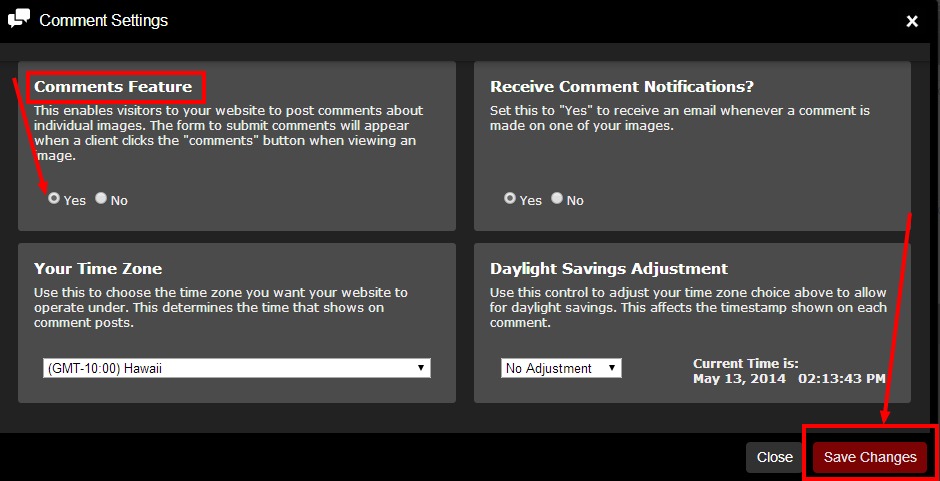
In the Edit Comments Settings area, you can disable/enable the email notification, Set your Time Zone and use the Daylight Savings Adjustment for the times displayed that the comments were made.
Note: When enabled, all comments made on am image will show immediately on the website whether you ‘approve’ them or not. You can choose to receive an email notification when a new image comment is made in order to have full control over this feature, and choose to delete a comment or edit a comment, should an inappropriate comment be made or one you wish not to be displayed on the site.
In the Manage Your Comments section of the Admin/Site Editor, you can see a listing of all comments made for any image(s), edit the Comments feature settings overall, approve or delete any new comments. You can also click the view all comments button to see all comments for a particular image.
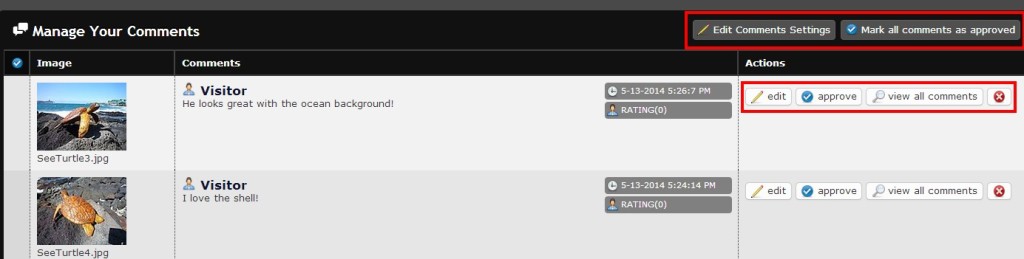
Note 2: If you ‘approve’ all comments or any single comment, it will disappear from this area of the admin, and you will not be able to further edit or delete the comment. Be sure you want to ‘approve’ a comment before doing so, as you won’t be able to change your mind afterward. Again, all comments will appear on the site whether approved or not in this area of the Site Admin/Editor – and only comments deleted in this admin area will not display on the Site.
