Redframe’s Graphical Menus setting makes it possible to add preview Thumbnails and descriptions next to your Galleries and Folders in the Navigation Menu.
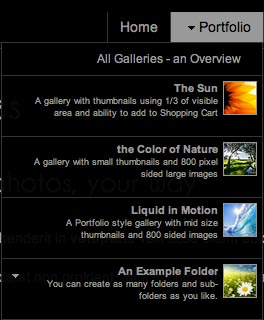
Turn Graphical Menus on or off
To enable or disable Graphical Menus on your website, in your Redframe Admin:
- Click Manage in the Top Menu.
- Under Images & Galleries, click Manage Your Galleries.
- Click
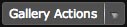 to open the Gallery Actions Menu.
to open the Gallery Actions Menu.
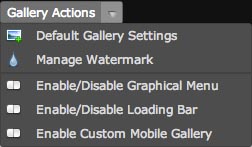
- Click Enable/Disable Graphical Menu.
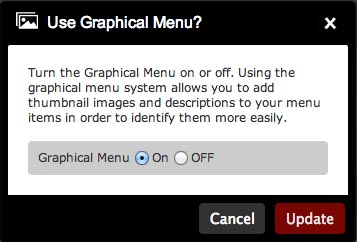
- Click ON or OFF to enable or disable the Graphical Menu. Click Update to apply your settings.
Edit Icons for your Galleries and Folders
There are two ways to edit Thumbnails and descriptions for your Galleries and Folders: through Edit This Gallery the Real-time Site Editor, or through Manage Your Galleries.
Via Edit This Gallery
- In the Real-time Site Editor, navigate to the Gallery you want to edit, then click Edit This Gallery.
- Click Gallery Settings to open the Gallery Settings Editor.
Via Manage Your Galleries
- Click Manage in the Top Menu.
- Under Images & Galleries, click Manage Your Galleries.
- Scroll to the Gallery or Folder you want to edit, then click the Edit button to open the Gallery Settings Editor.
Upload an Icon and Edit Menu Text
- In the Gallery Settings Editor, find the Menu Thumb & Text settings. If Graphical Menus are turned off, this section will be disabled (you can click the Enable Graphical Menus button to activate this section and enable Graphical Menus site-wide).
![]()
- Under Edit Menu Thumb, click the Upload button to open a browser to your computer. Find the Icon file you want to use, then click Open. The Icon will be uploaded and resized, and a preview will appear next to the Upload button.
- Under Edit Menu Text, type the short description you want appear next to the Icon and Gallery Name in the Nav Menu.
- Click the Update button to apply your changes.
Important info about Graphical Menus
Redframe will automatically resize and center uploaded Graphical Menu Thumbnails to a 40px by 40px file. If you upload an image measuring exactly 40px x 40px, no resizing will occur.
Redframe only accepts JPG and PNG files for Graphical Menu Thumbnails.
