Private Galleries allow you to capture the most intimate moments for your customers and share those moments with exclusive and private access.
Once you have created a private gallery or folder, you must then Apply the Gallery or Folder to the Customer. The galleries themselves do not have passwords, but are applied to a customer that has a username and password.
To apply a private gallery to a customer record in your Admin :
1. Click ‘Manage’ in the Top Menu
2. Click ‘Manage Customers’
3. Find or create the customer account to which you would like to apply the private gallery,and click ‘Add private gallery or Folder’ next to the customer name
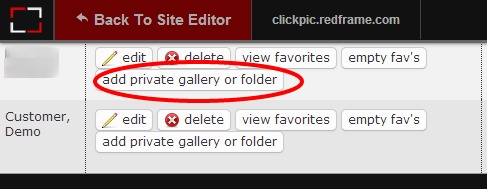
4. Choose the gallery from the drop down list
5. Click ‘Add Private Gallery’
Now you can contact your customer and provide them with the username and password for their account (if they didn’t create the account themselves already)
Your customer will go to your website and click the ‘Sign In’ button to log into their account. After successfully signing in, the private gallery will show on your website.
*Note – Be sure NOT to add keywords to your private gallery images. If you do this it will be possible for anyone to use the search feature on your website and possibly pull up your private images.
