About using PDF’s or WORD Doc’s’ with your Redframe site
You can upload both PDF’s and/or WORD documents to your Redframe site and then create a text link on any page, for your customers to access the file and view/download/print. 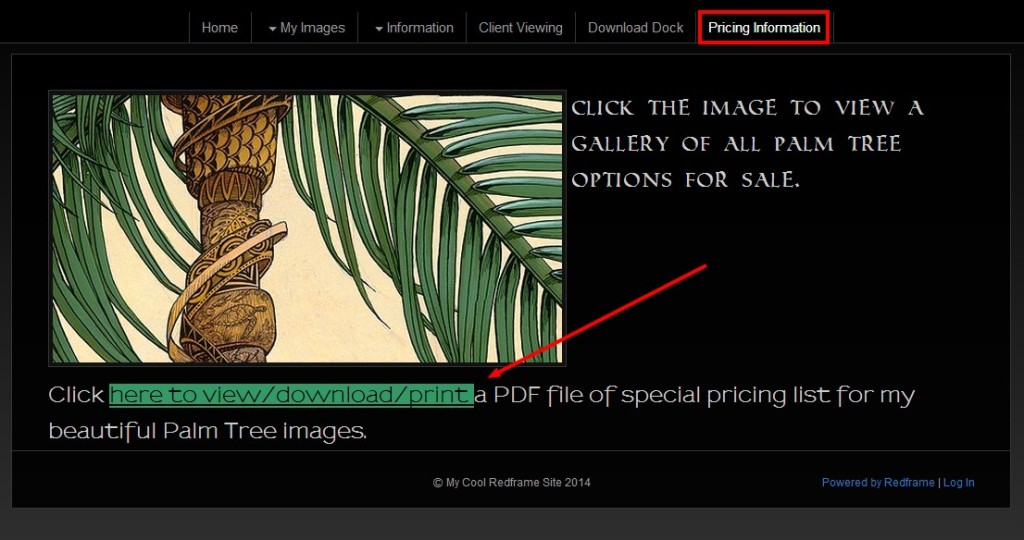
To upload and link to a document file (PDF or Word Doc) on a Page in your Redframe site:
- From the Redframe Site Editor – navigate to the page you want to create the link (example: Home or a Info page you have created)
- Click the blue button “Edit this Page” in the Top Menu then click “Edit Main Page” from the drop down graphic
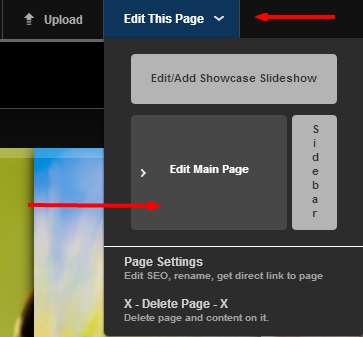
- Type the text you want to use as the link in any text area within the page
- Highlight the text or portion of the text you want to use as the link (example shown:here to view/download/print) by using your left click button on your mouse
- After you have highlighted the text that will become the link, click the ‘link’ button with the closed chain icon
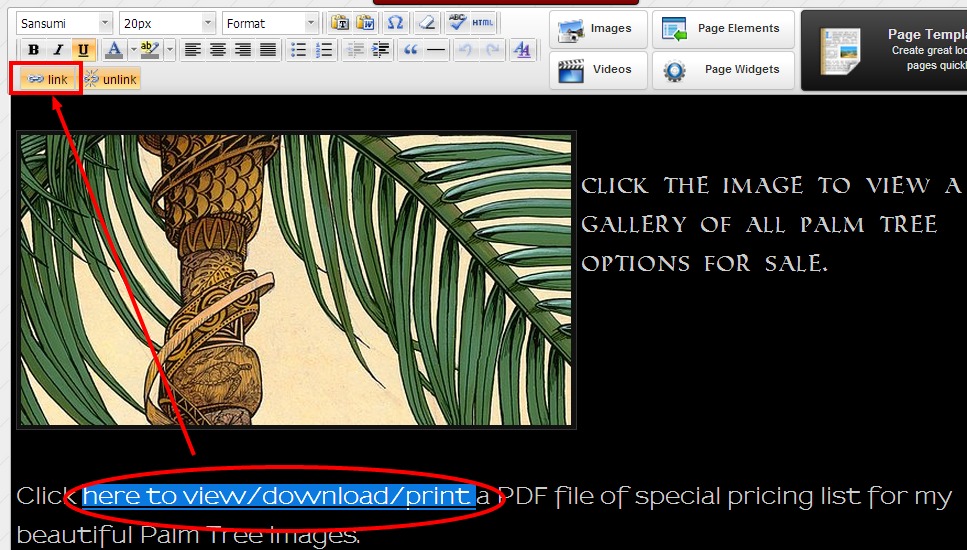
- Click ‘Upload a File’ button and browse for and choose the file etc you want to upload.
- Choose whether you would like the link to open in a new window or the same window as your Redframe site next to ‘Target’
- Click the Update button
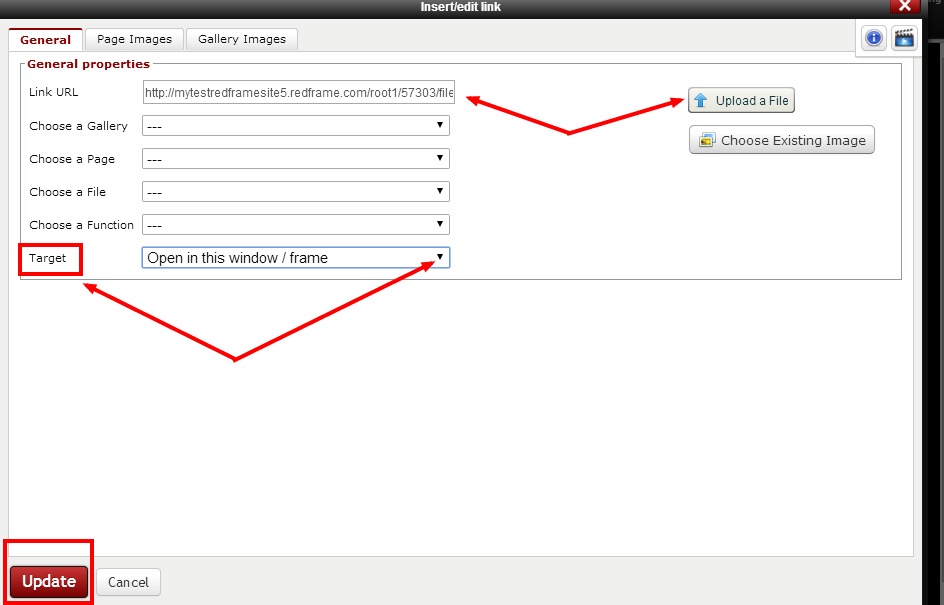
- Click the ‘Submit Changes’ button in the lower right corner when the editing page screen appears again.
NOTE: There is a 10mb limit per file, 50 files total limit.
